How to build a Teaser site!
Step-by-Step Guide:
Setting Up a One-Page Website
1. Duplicate the Template
Set the name of the duplicate page (e.g., Newyork).
Show the backend menu and identify the pages/templates to use.
Quickly review the pages for an overview.
Navigate to Settings for further configuration.
2. Website settings
Interface: Disable unused sections and use max/min settings to stay organized.
Logos:
- Upload logos and create a folder for assets.
- Upload all images you plan to use on the website.
- Use a cropping tool if needed. PNG format is recommended for transparent backgrounds.
Banners:
- Create two banners (short or full width).
- Use the same banner for a cohesive look.
Sticky Logo: Set a logo that remains visible while scrolling.
Colors and Design:
- Main color: Determines the color of buttons and headings.
- Menu color: Adjust to match the banner's design. White works well with colorful banners.
- Favicon: Upload in the "Files" folder.
- Side navigation background: Use a color different from the banner.
- Sticky background: Typically matches the banner color. Transparency can be adjusted.
Navigation Style: Choose "Side Navigation" for a clean look or "Megamenu Center" for a traditional layout.
Font Settings:
- Customize font style, size, weight, italics, and color.
- Custom fonts can be added upon request.
Once completed, the main settings for the website are ready.
3. Update the One-Pager Template
Menu Title: Name the page in the menu and activate it.
Banner:
- Use a darker background image for text visibility.
- Adjust content colors and sizes as needed.
Sections: Only visible if filled with content. Avoid unused sections:
- Link Text
- Links
- 2-Column
- Center Banner
Left/Right Sections: Add content and rows as needed.
Footer Boxes: Configure three boxes. Use the last one for a New York map.
Links:
- Remove example links.
- Create new links related to the website.
- Link registration forms and sections.
4. Customizing Sections
Walk through each section:
- Select images.
- Write headings.
- Set button styles and actions.
5. Final Settings
Homepage: In Settings, set the main page as the homepage.
SEO Optimization: Set routes (e.g., "newyork/subpage").