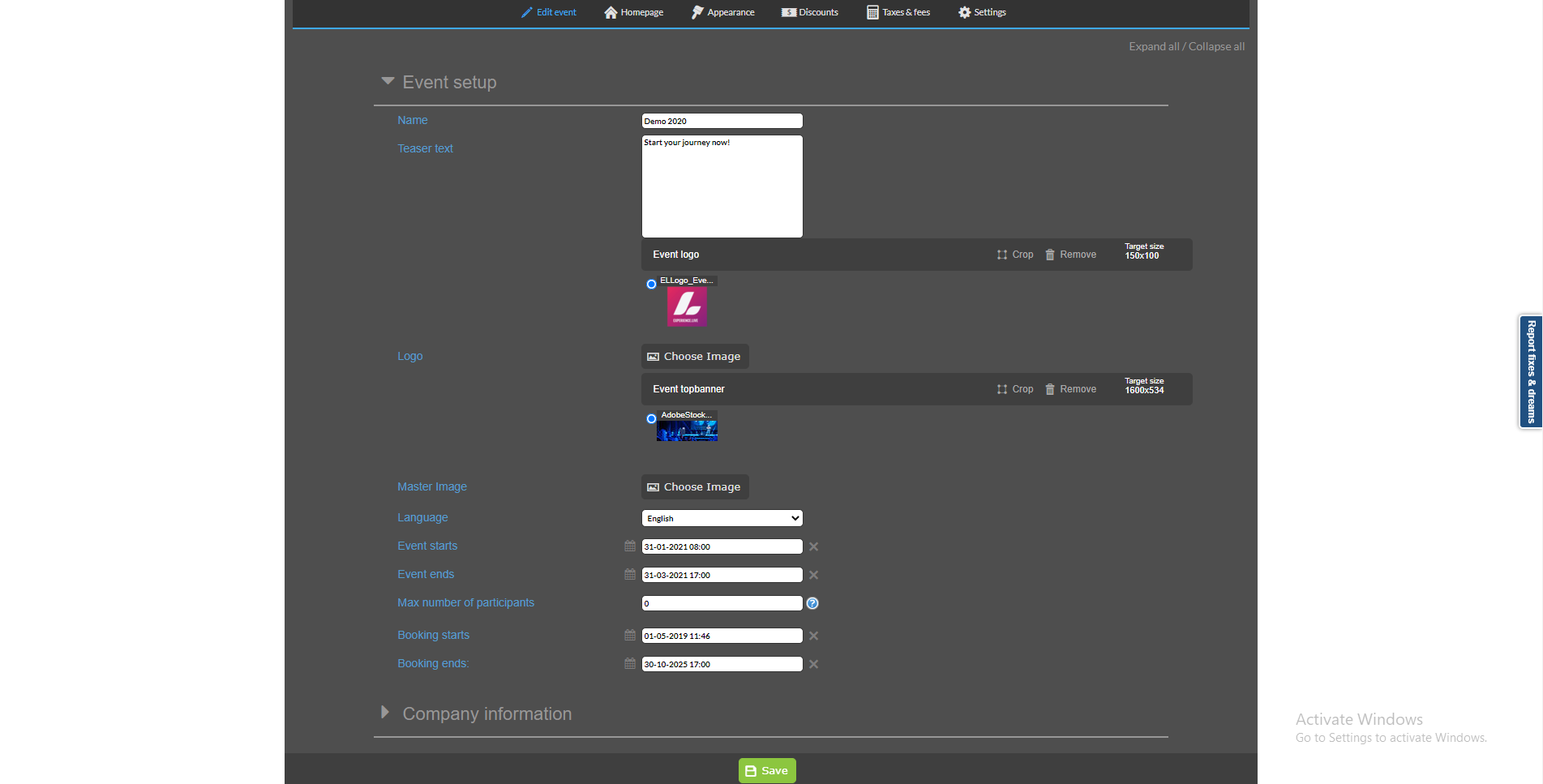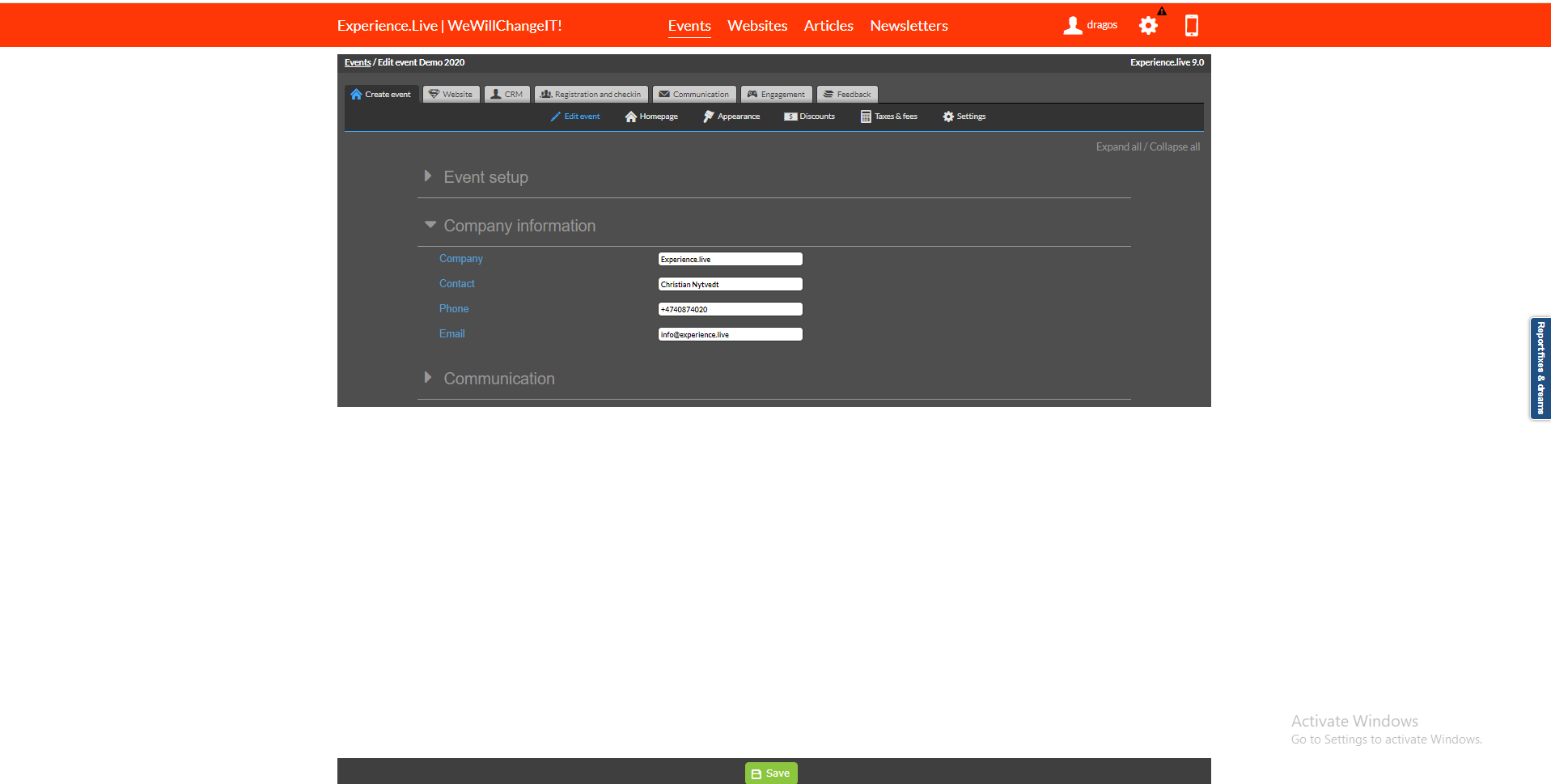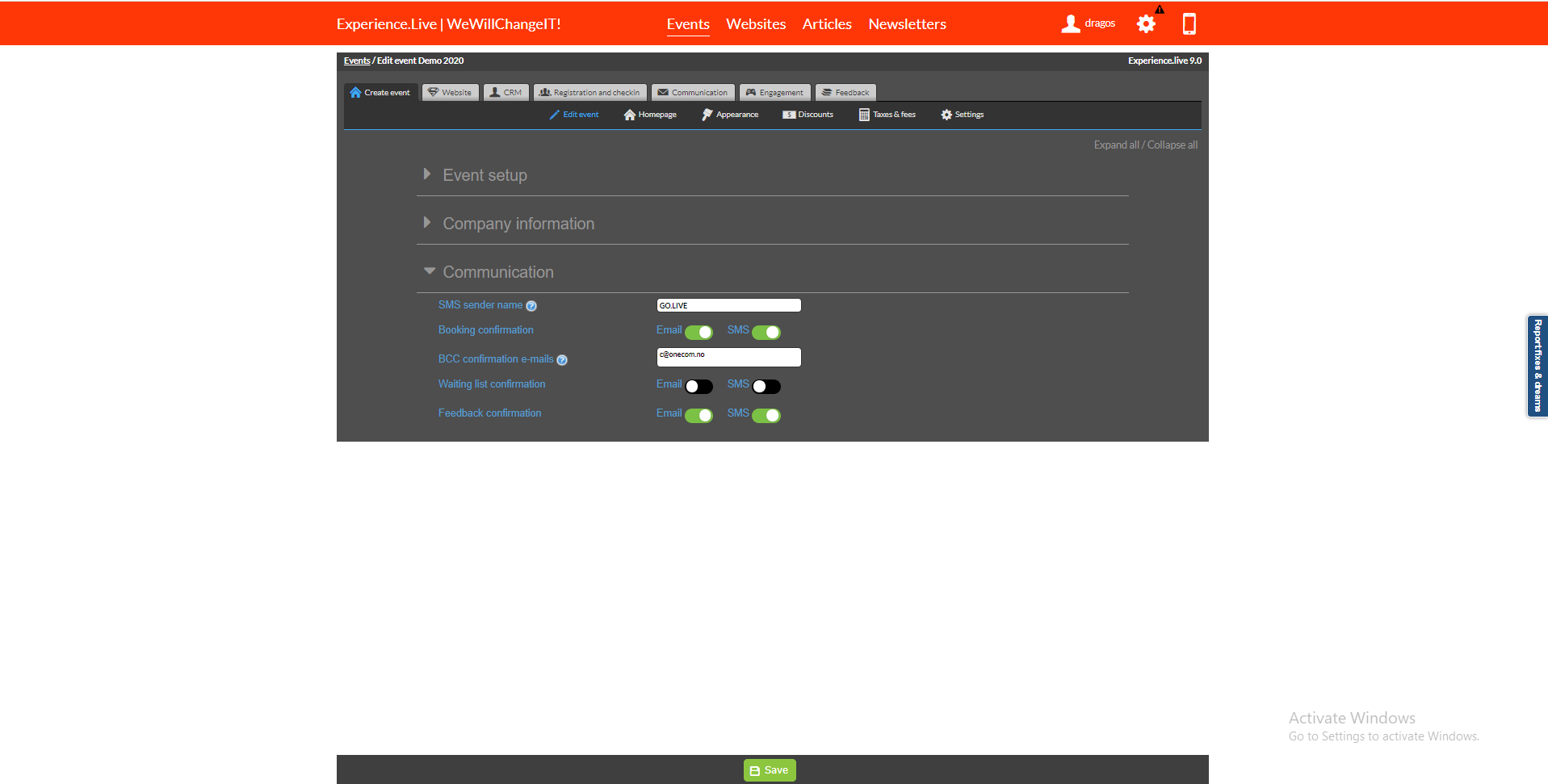Create a new event
Before you start to create a new event you have to plan booking (Invitations, reminders, and booked user communications) and plan communications during and after the event
To create a new event you have 2 options, first go to > Events
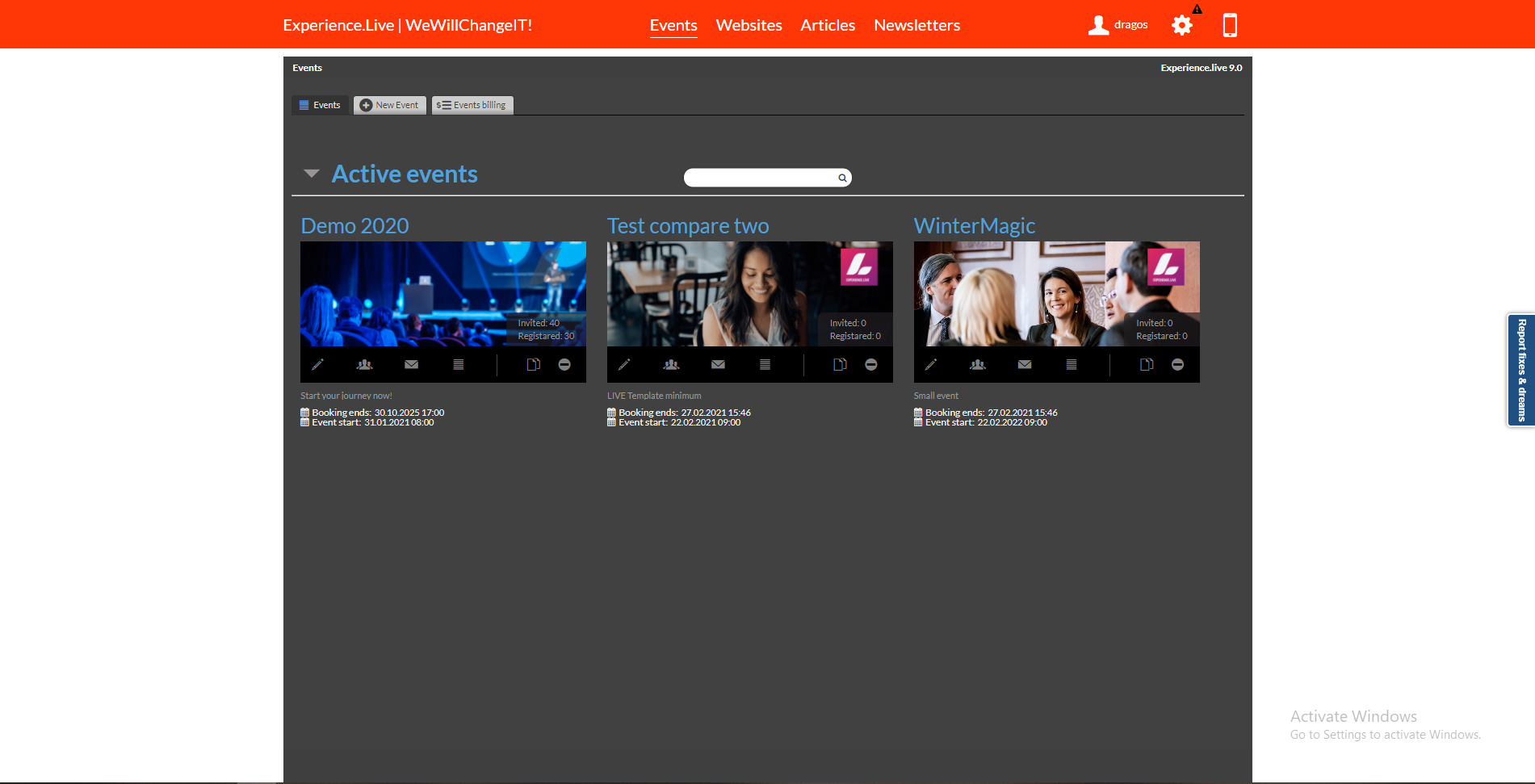
Option 1
Then select > New Event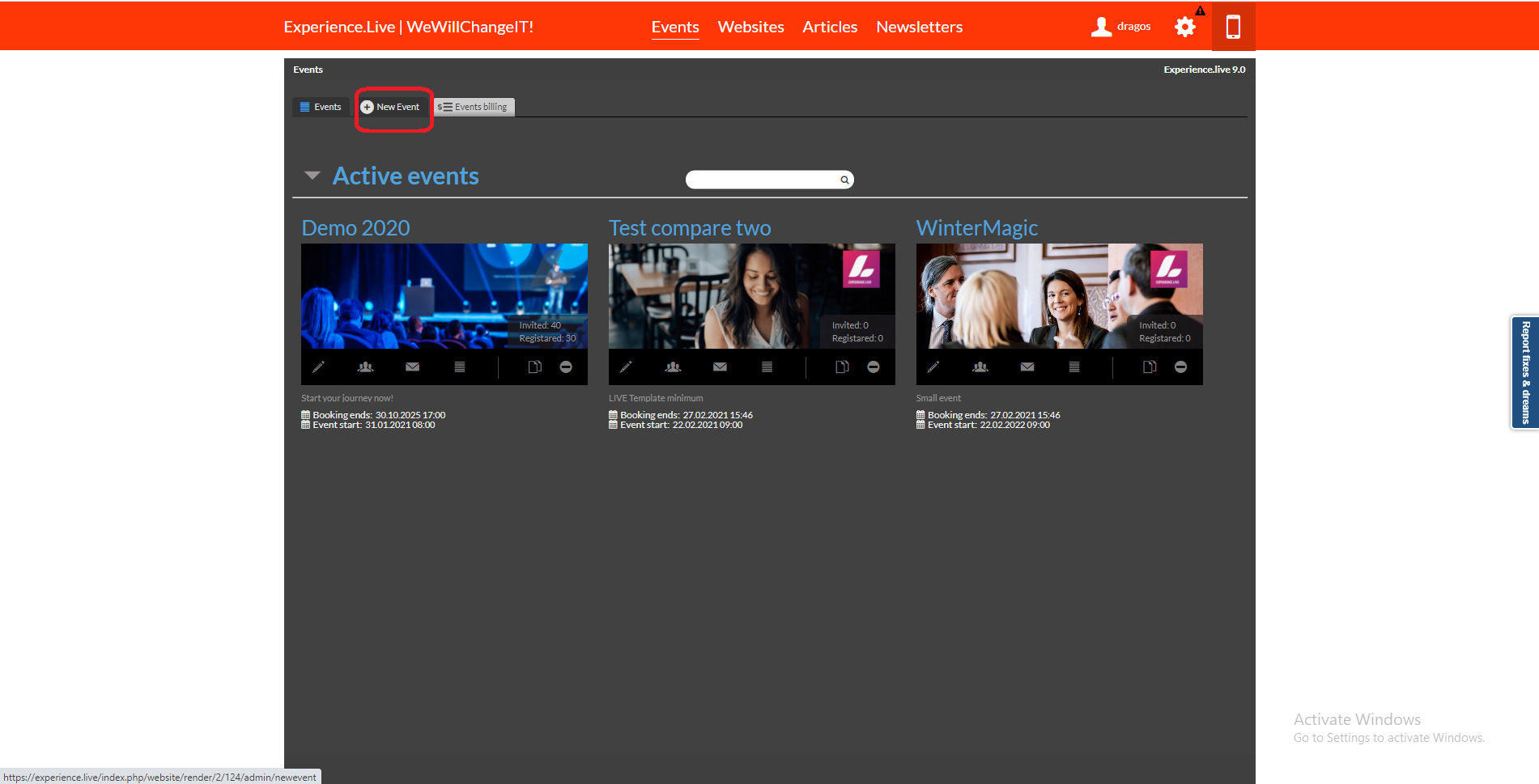
Option 2
Go to the column of the events grid there you will find Duplicate.
Most professionals choose to have some "Template events" that they can duplicate and that gives them an exact copy without the attendies.
This is the fast way of setting up similar "Events"!
Event Setup
Name: - Enter an eventname, that clearly describes what the event is.
PS: If you produce a lot of events for many different customers, it is recommended to add the company name in the title for a better overview in the event list.
Teaser Text: A text displayed in the Event page in backend and in the bottom part of email
Logo: Logo displayed in Email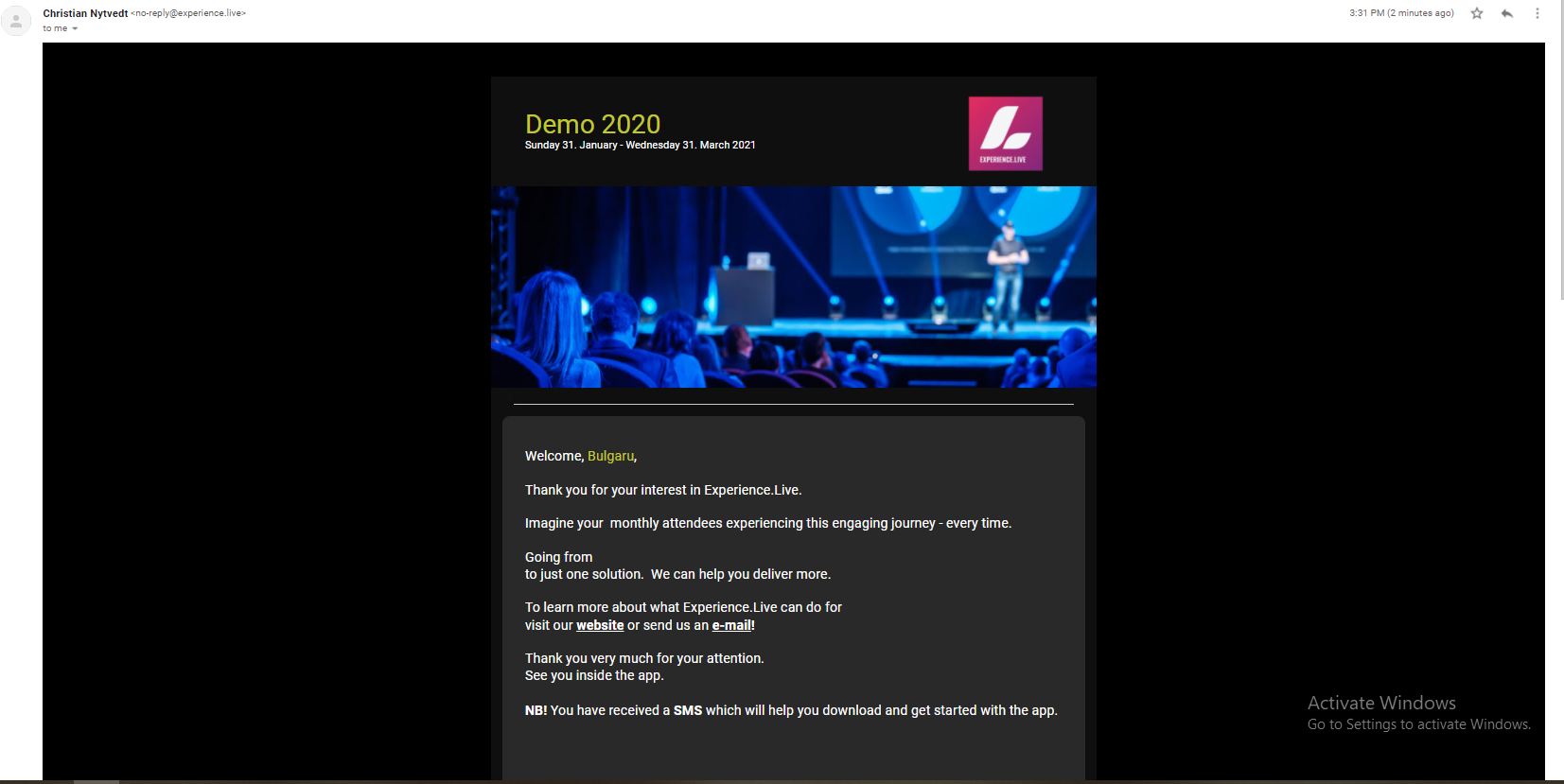
Master Image: Image displayed in email and registration form
Language: - Set the language for your event English,Norwegian,Franch etc.
Event Start / End: - The period of time the event will be active. Ex:(Event starts on 18/06/2019 and will end on 21/06/2019)
Max number of participants: - The number of how many users can participate for live event.
Booking starts/Booking ends: - The period time for users to register between.
Ex: Booking is avaible for users between the period (15/03/2018- Starts and 20/03/2018 Ends)
Company Info
Company/Contact/Phone/Email: -They are displayed at the end of the email/newsletter.
P.S:Contact is displayed from who the email was send.
Communication
Sms sender name: -Is the name that the sms was send from. P.S: Max 8 characters,don't use phonenumbers or special characters.
Booking Confirmation: Sends a confirmation by email or sms.
BCC Confirmation e-mails: - Sends a blind copy of confirmation email tot the specified address(es).Use COMMA between multiple addresses.
Waiting list confirmation: - Email - Sms
Feedback conf: - Email - SMS
Don't forget to save your event > Save