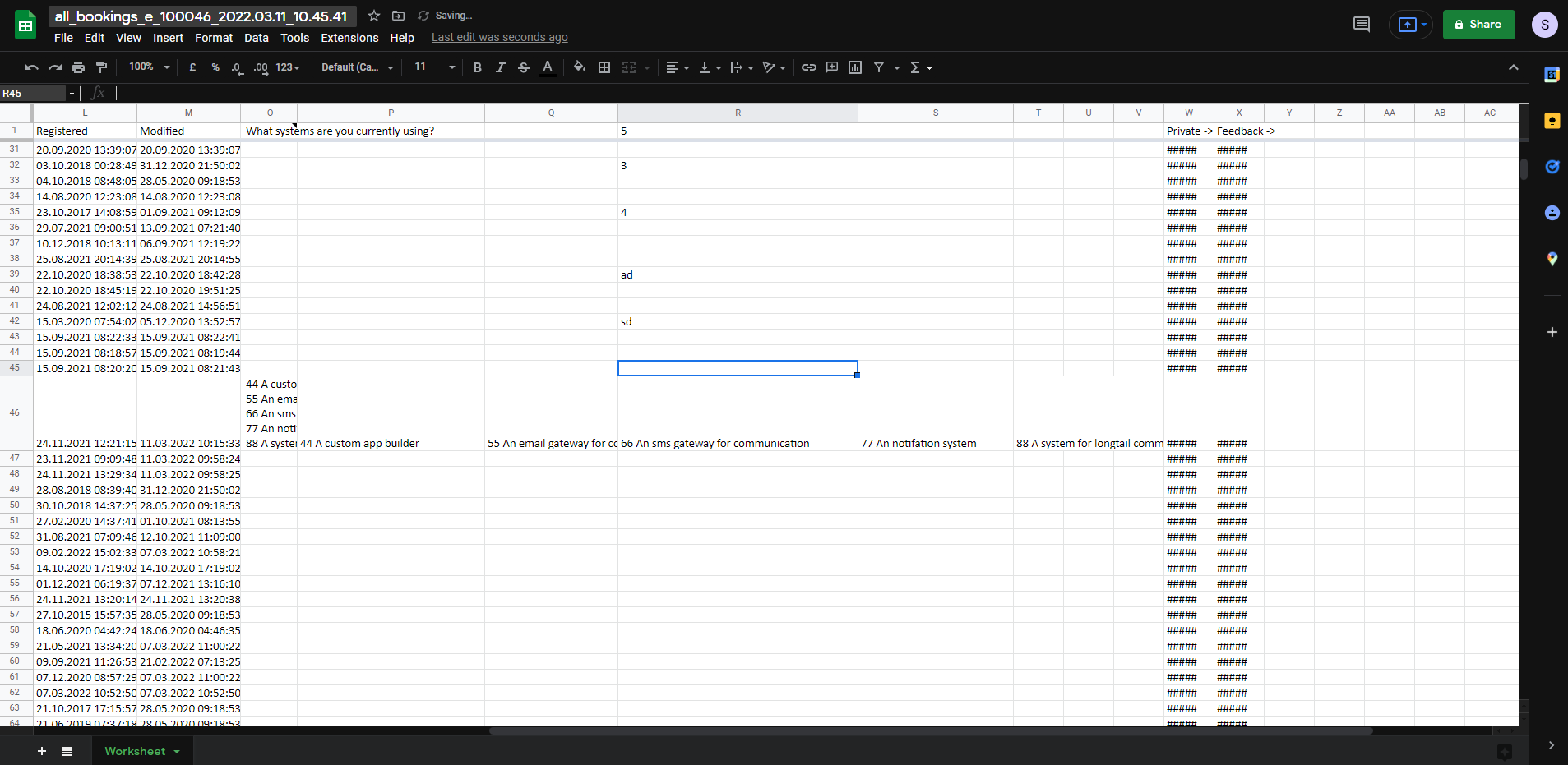Sheet separating multiple choices
Separate data in a cell that contains multiple choice answers
Follow these steps:
Below you see a user with multiple choice answers, by hovering above the first row, in this case "R" You see all posibile answers the user can have.
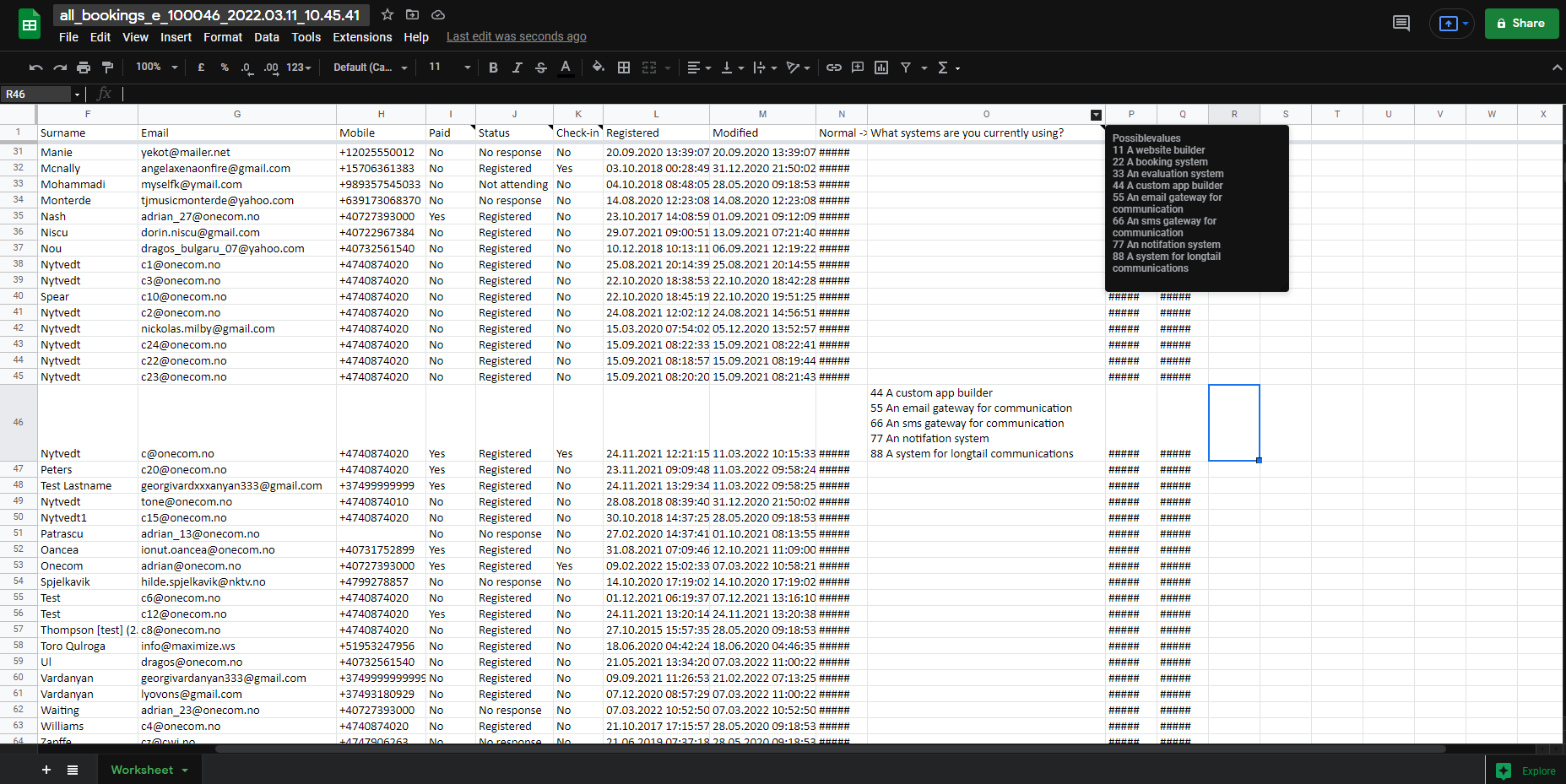
Select the field with the multiple choice answers, in our example there is only one.
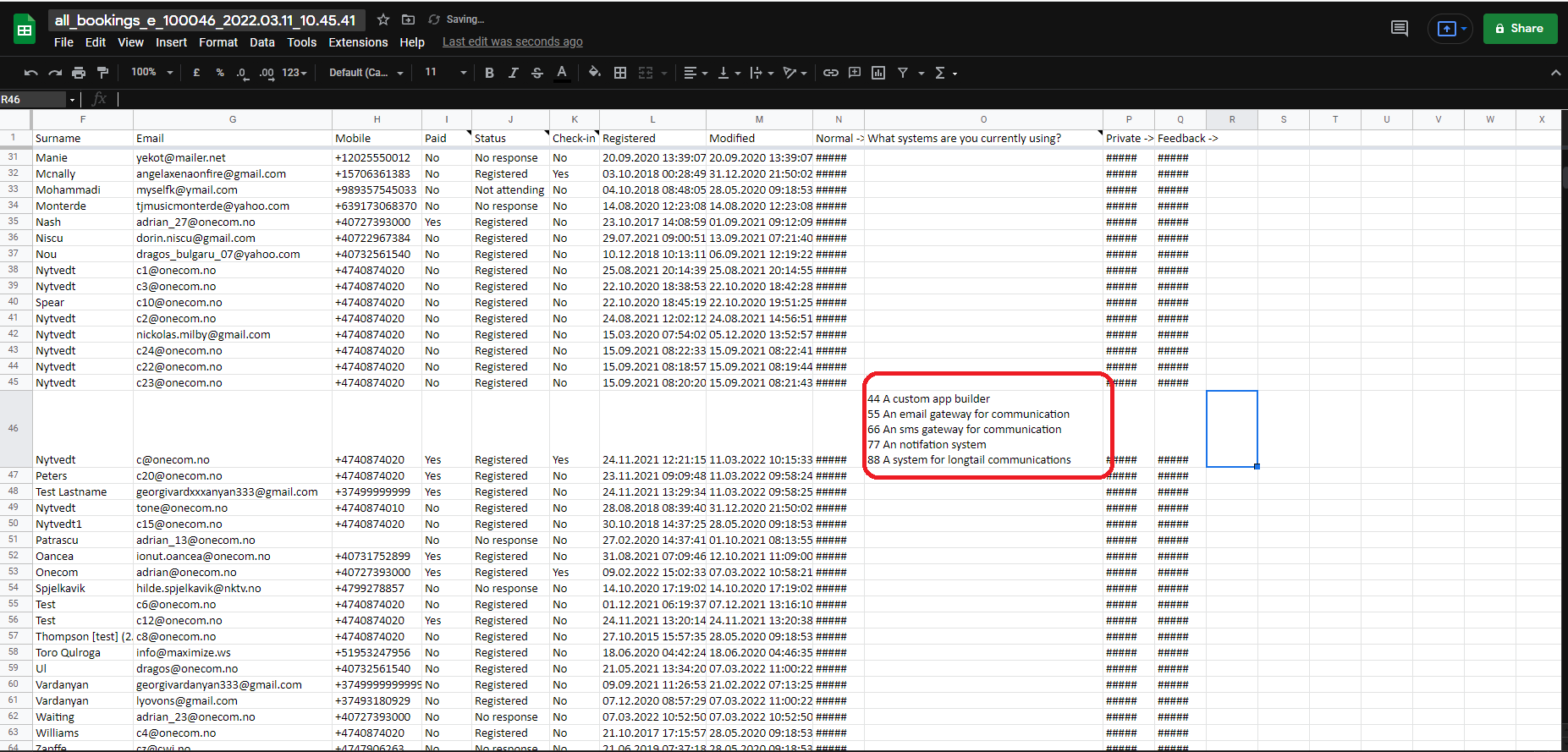
Insert a new column to the right to start manipulating the data:
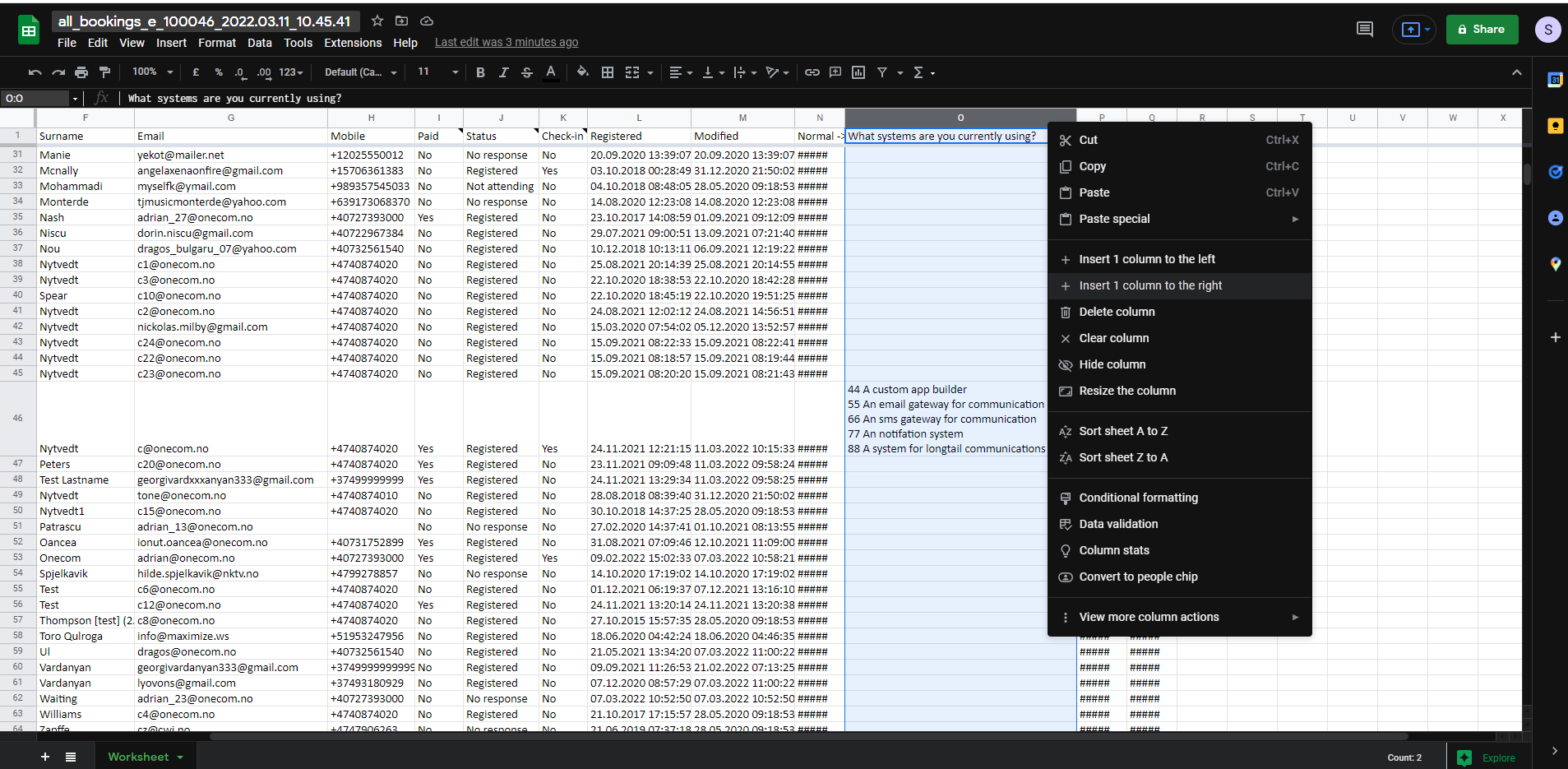
All multiple choice answers is seperated By Char(10) - Linebreak, now we will splitt the values.
Select the new column and add in top left highlight with red the follow
"=SUBSTITUTE(column+row number,CHAR(10),";") "
If you use Norweggian Excel use ";"
"=SUBSTITUTE(column+row number;CHAR(10);";") "in our example that is column O, row number 46 and will result in O46 that we target to separate the multiple choices.
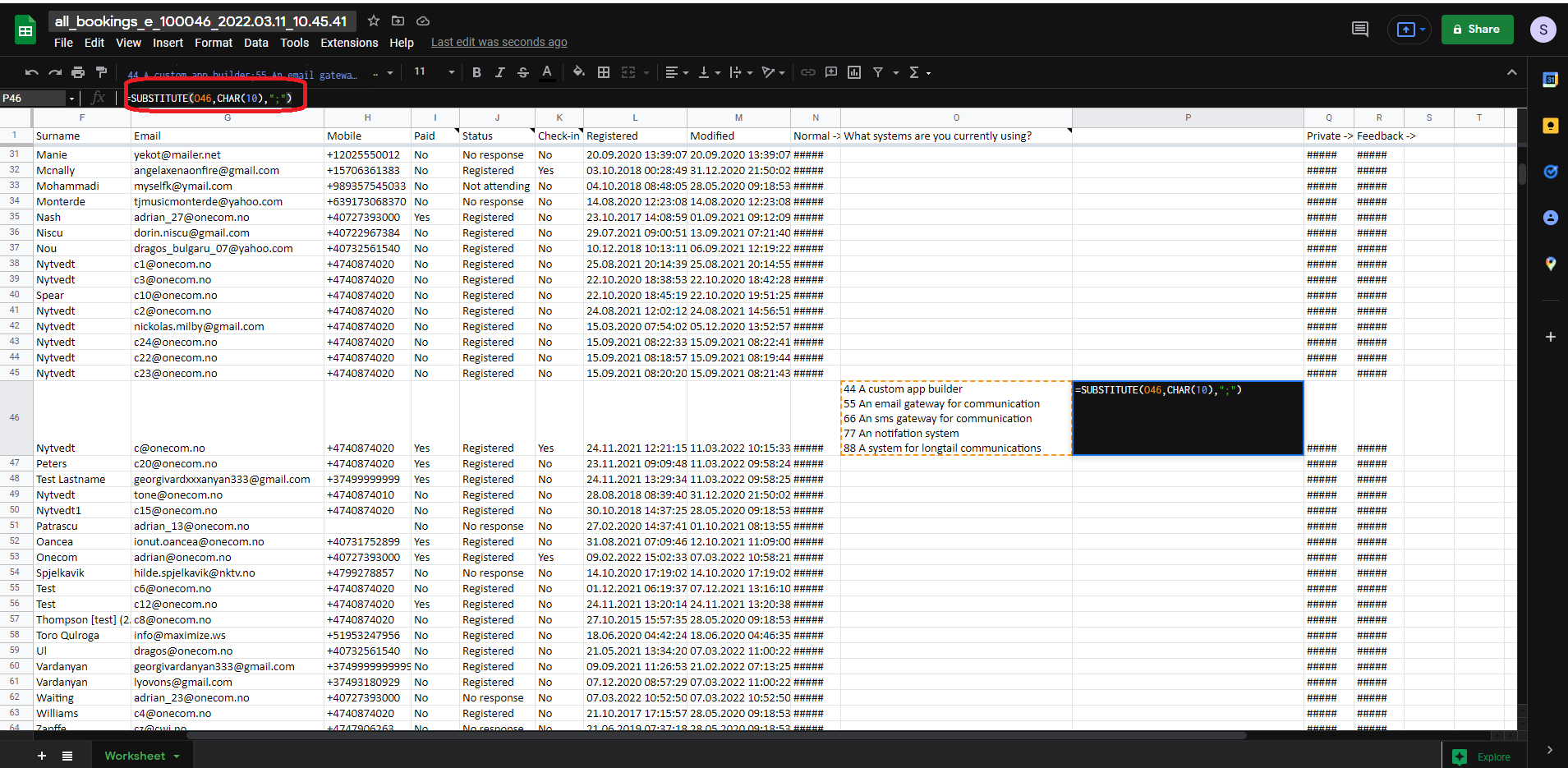
Clicking outside will past the text like this:

Next we will add columns based on how many options we have, so we can splitt it into seperate Columns:
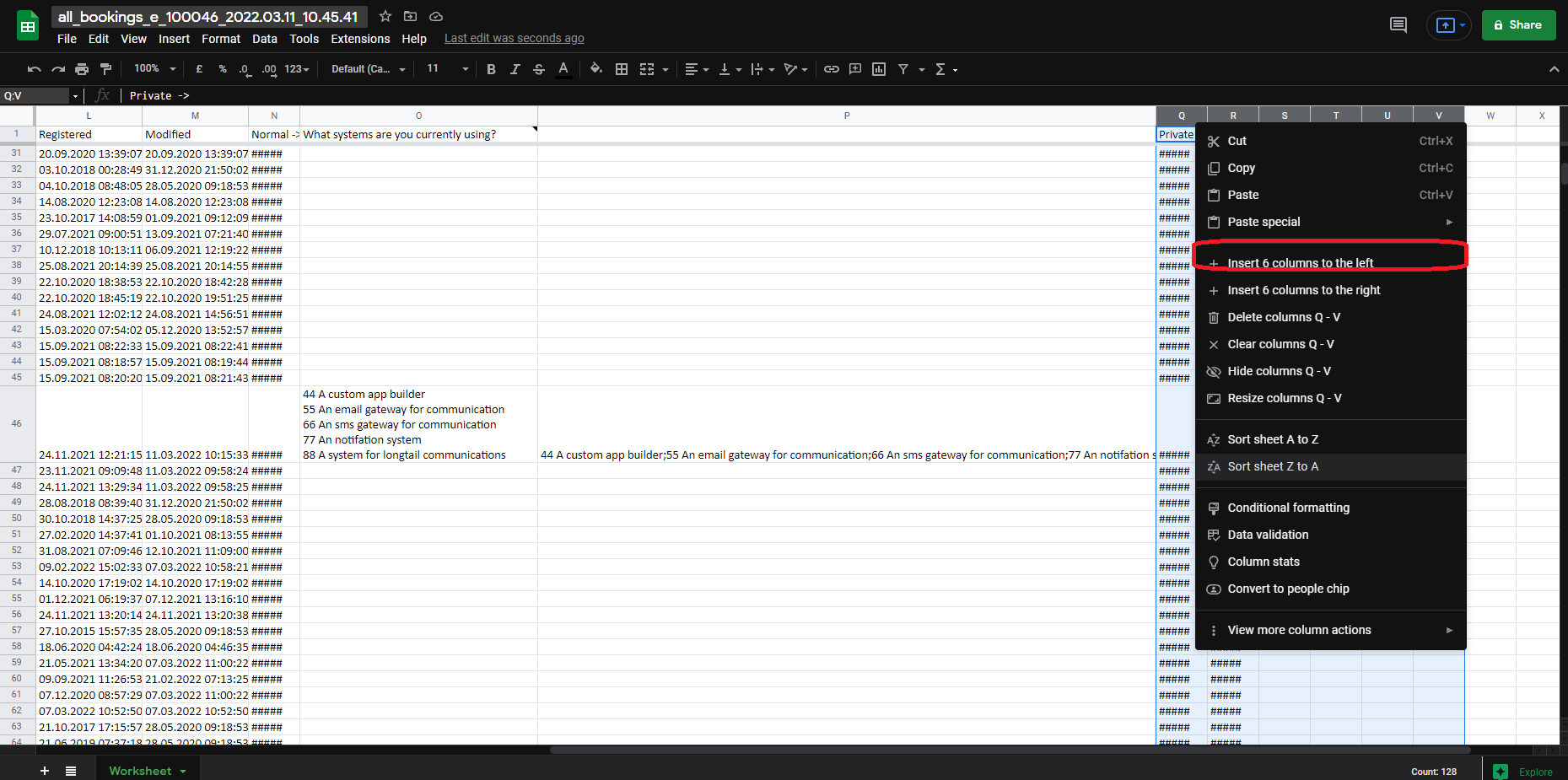

After the fields have been added, select the one with SUBSTITUTE and click on "Data" in top bar and select "Split text to columns"


After selecting it, a box will be displayed, click on "Detect automatically" to open the dropdown and select from it "Semicolon" to separate the choices on the next columns
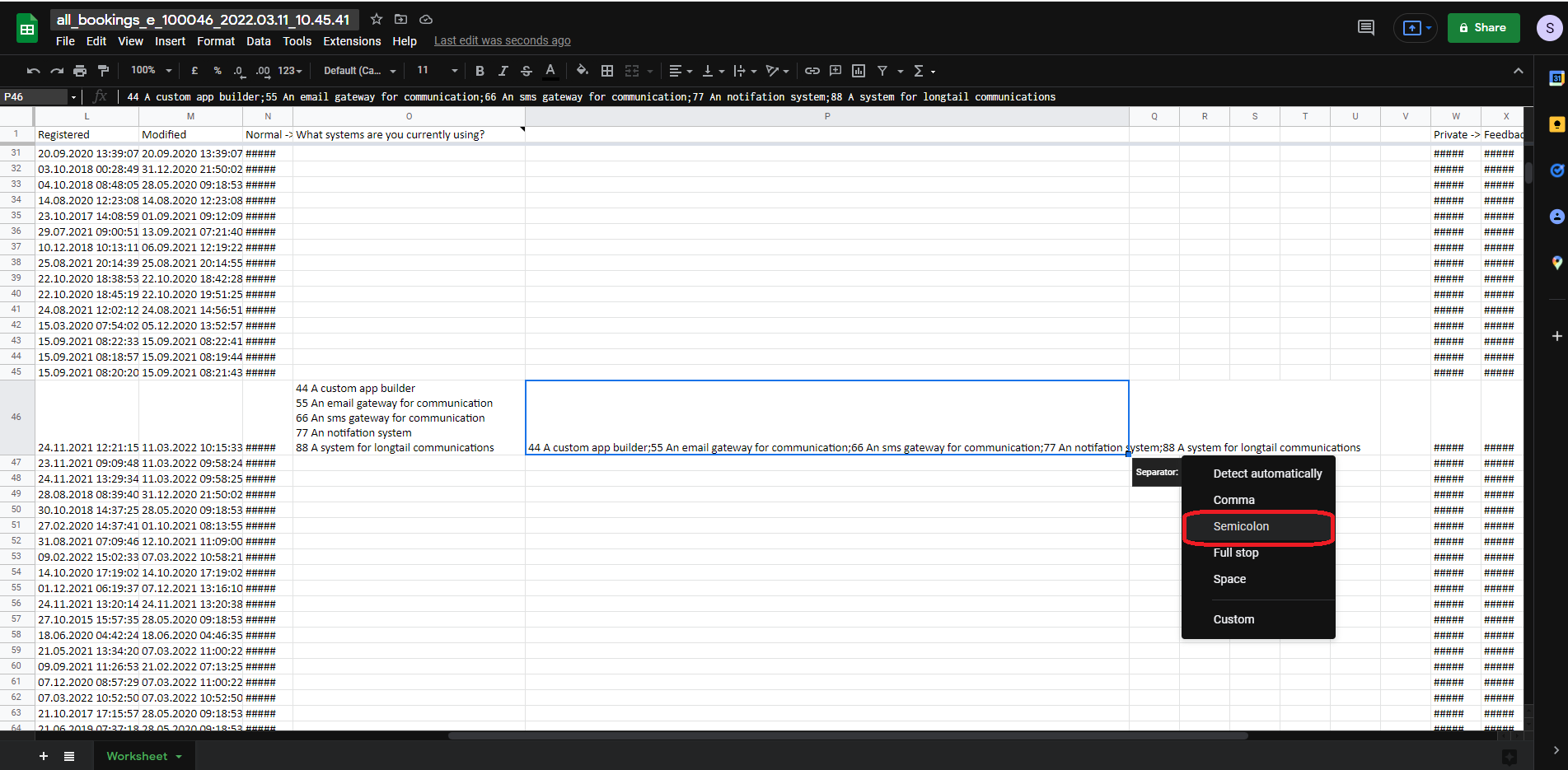
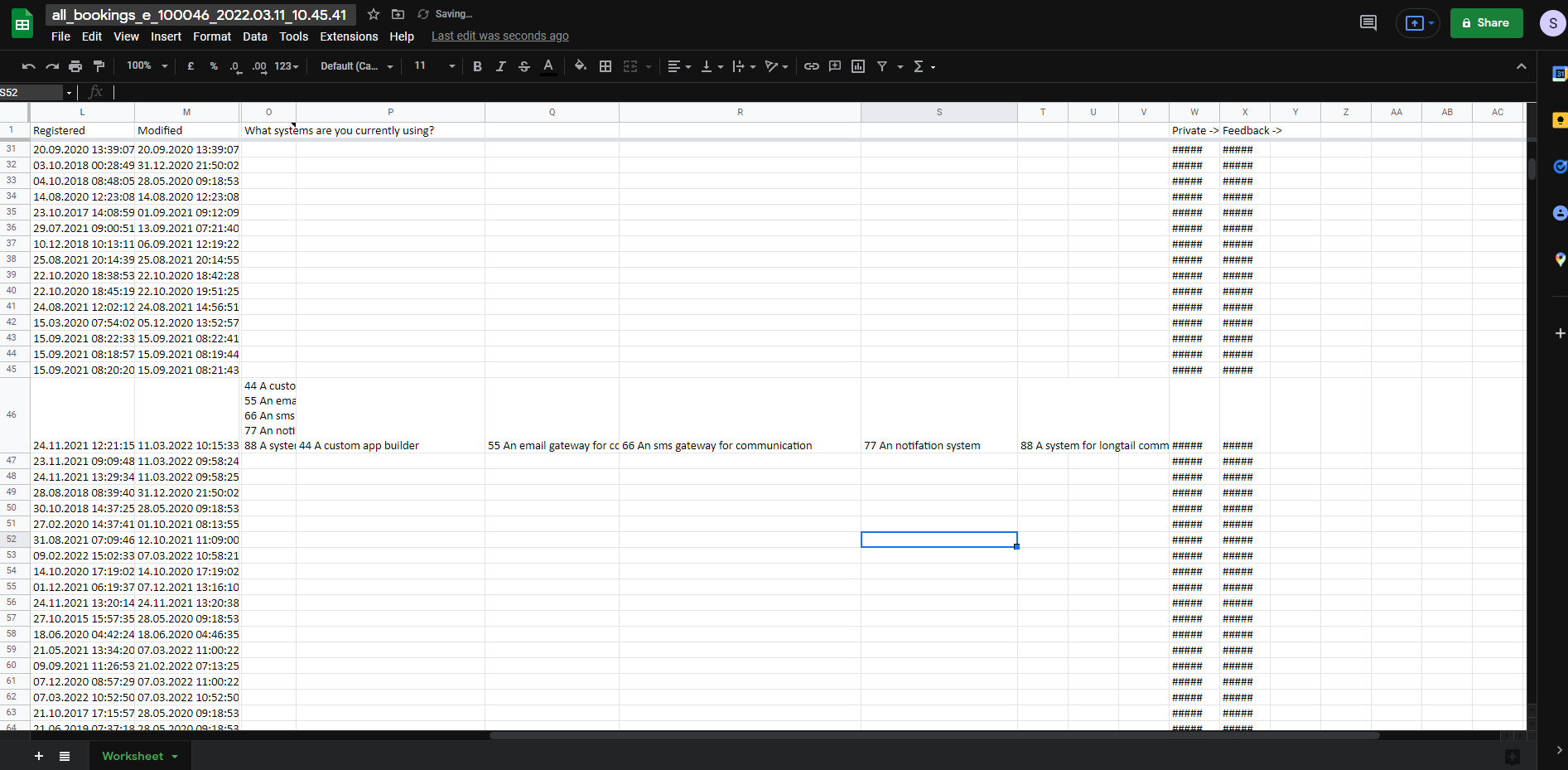
To see how many users had the same option selected we can do it by selecting column and add " =SUBTOTAL(3,column+rownumber that will start from : column) " in our example is =SUBTOTAL(3,R2:R)