S 03 - Building pages - D - New pw
Guidance for creating a "New pw" page.
On this tutorial we will show you how to create a "New pw" page.
Step 1
On the header tab click on "Websites".
Step 2
As you can see there is a list of websites on the left of the window.
Please select the designated website where you want to add your "New pw" page.
Step 3
Now you can see on the navigation menu with three tabs: "Edit website" , "New page", "Pages". For this tutorial click the "New page" tab.
Step 4
In the new page you can choose what kind of page you want to create.
- "Menu title" - Give the page a name that will be displayed in the menu.
- "Website" - Select the website you want to add the new page to. (If you want to add this page to another website select another)
- "Parent page" - Choose if this page is the child of another page or on the root.
- "Template" - Select what kind of template you want to use for this page. In short, what is the purpose of the page. Select the "D - New pw" on the "Template" option, then click save on the bottom of the window.
On the top right of the "New page" you will find:
- "Active" - This option allows you to show or hide the page.
- "Hide from menu" - This option allows you to hide this page from the menu.
- "Locked" - This option allows you to lock the page from beeing edited and / or deleted. To edit or delete the page uncheck the "Locked" and click "save" then it is ready for editing and deleting under "List pages".
- "Required" - This option allows you to mark the page as required to keep the website alive.
- "Password required" - This option allows you to protect this page from beeing accesed by not registered users.
Step 5 - adding the page content
Now that you created your "New pw" page, you still need to add some content to your page.
To fill the template we need to fill some content:
SEO - Search Engine Optimization
• Page title
This is the name that will be added to the tabs in your browser(By default this is the same as the menu title) This will also be the name that will be provided for google.
When the character count turn red your page title is too long for beeing optimized
• Description
Give your content a good description that people will see at the searchengines.
• Keywords
If your site is in english you can click the "Generate Meta keywords", and we will use google to come up with the keywords you should use. In other languages just add keywords describing the content devided by ","
• Route
You can write the path you want for the page, i.e. News or Internal/news.
Footer
This panel is reserved for your desired footer. You can also set a default footer in the page settings.
Note: The footer must be created in order to select it. For more information about creating a footer please read this tutorial: "S 03 - Bulding pages - C - Footer".
After you entered all your information click "Save".