Ticketing - Partnerscan Competitions
Let your exhibitors scan visiting users on their stands or use it as a seperate checkin to different areas to see how many that was attending the different sessions.
Build competitions on which stand had most visits and which user visited most stands.
You can even use it as a self checkin on a geo quest.
Go to your backend:
CLIENT.experience.live/publisher
1. Navigate to the desiered event
You can select by Create event/Edit Event or from the event page on the right side - Edit that will take you there:
 2.Go down the details page at Check-in and make sure you have checked the Ticketing
2.Go down the details page at Check-in and make sure you have checked the Ticketing
(Or Check-in and Accreditation will not appear in the submenu Registration and check-in) 3. Click the “Accreditation” submenu item
3. Click the “Accreditation” submenu item
Setting up the Partner Scanning
Register who will be the using the partner scanning of:
Select Checking confirmation: Email/SMS
Set up Badge printing setup:
Badge logo:
Nametag data 1: - select to display one of the question he answered on registartion
Nametag data 2:
Nametag data 3:
Print layout:
Add QR Code:
Next is a example of the print layout
Don't forget to save the set up.
Type*: Entry Scan/Partner Scan/Room Scan
Entry Scan - scanned one time only
Partner Scan - scanned multiple times (ex:1,2,3...)
Room Scan - scanned
Name:
E-mail:
Mobile:
Username :
Password :
App Scanners:
Active: Check this to make the partnerscan active
Remember to save on the bottom of the page.
Add Location will create a new location on the top waiting to be setted up
Setup one per scanning partner / stand / check-in location
Print the attached handout and fill in each partners credentials and hand them out to the partners and they should be able to use it.
You will get the statistics in the "Statistics"
You can download the data in excel and distribute to the partners or checkin locations.
On the Check-in page you can see the number entered/booked.
And search for the users based on the name/email/phone number.
Scan mode: if its activated will keep focus on the search field even when you click outside of the box.
Auto-print: to auto print
Print: to print the ticket
You can "edit user" on this page the user details or "Delete entry" to remove the user from entry the location.