The GameSHow Garden usage
Some hints how to download Powerpoint file and use it along the Chrome browser with Scoreboard
The story:
The Game Handler will present the Game in full-screen in the Microsoft Office Powerpoint and he will need to switch the window from Powerpoint to Chrome browser to show both Scoreboards - Total Team Points: https://eventgarden.experience.live/scoreboard/index.php#/100134/222222388/top-scores/team/total?scalable
And the User live points board: https://eventgarden.experience.live/scoreboard/index.php#/100134/434/quiz?token=hHR2g4h4&scalable&scoreboard&showAll=1&intervalTime=100000&slideShowIteration=0&slideShowDuration=50
This process will happen in 2 steps:
- Preproduction - prepare Powerpoint and Scoreboard links in the Chrome browser
- Run the Game Show Game - use the Powerpoint and Chrome and switch these 2 windows with ALT+TAB
- Preproduction - steps to prepare for the game:
A. Download the latest version of Powerpoint here - v10 - https://drive.google.com/drive/u/0/folders/16ELRpXHUUCRKZjxNum-2YXIZdwCpPgNZ
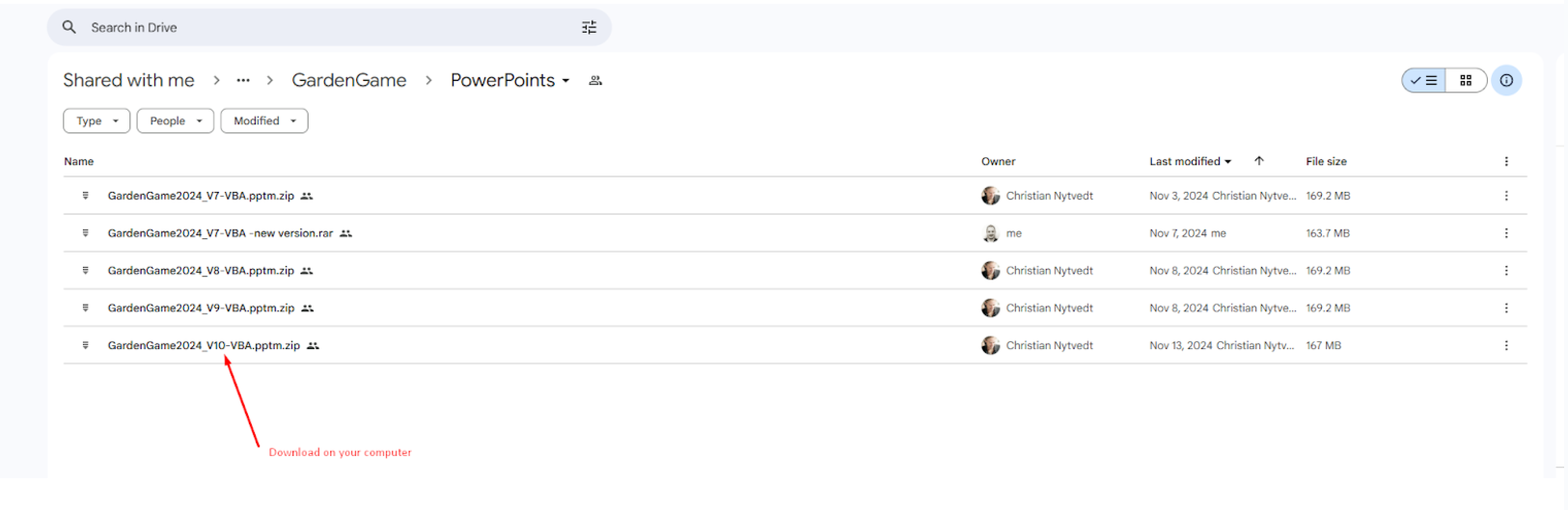
B. Unzip the Powerpoint on your computer and grant the security permission to work with Macros and VBA code - steps how to do it below
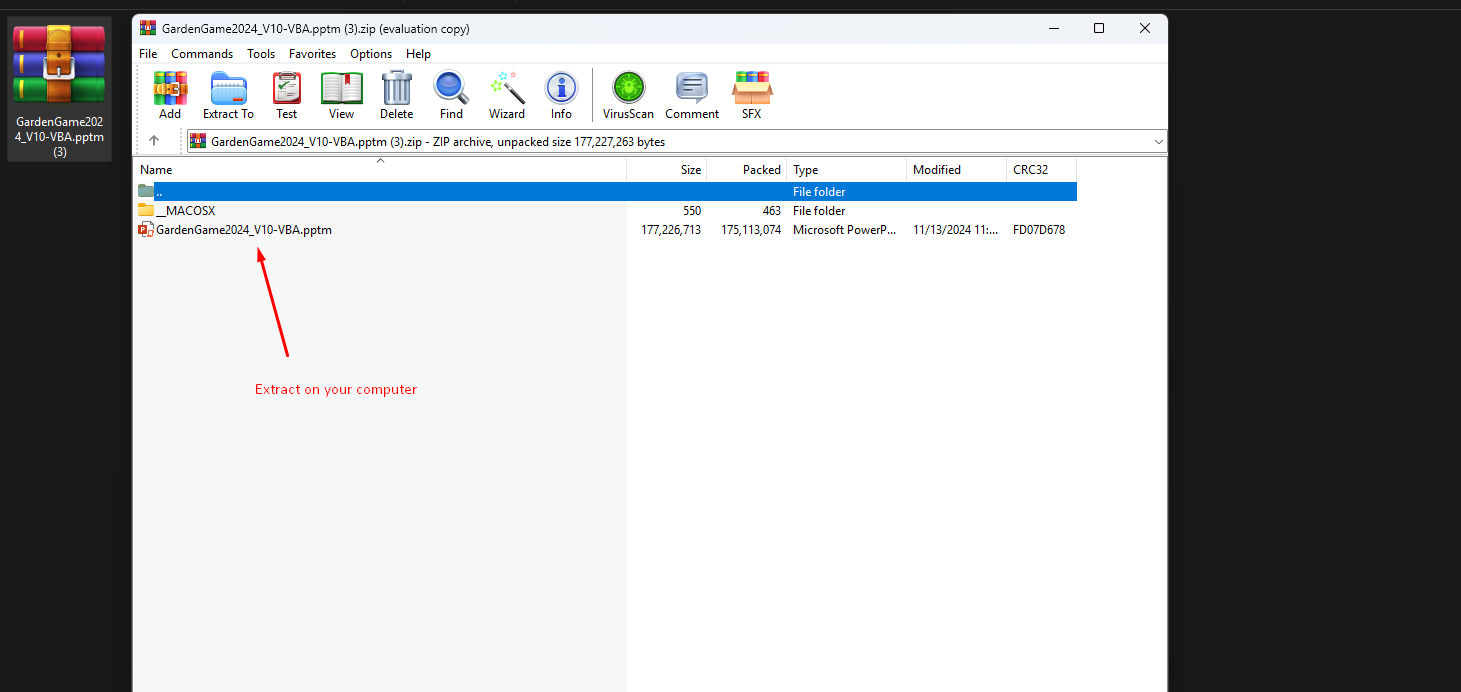
Then you need to go to the file location and right click open the properties of the file and check the Security Unblock option in the bottom and Apply and close the window with Ok button.
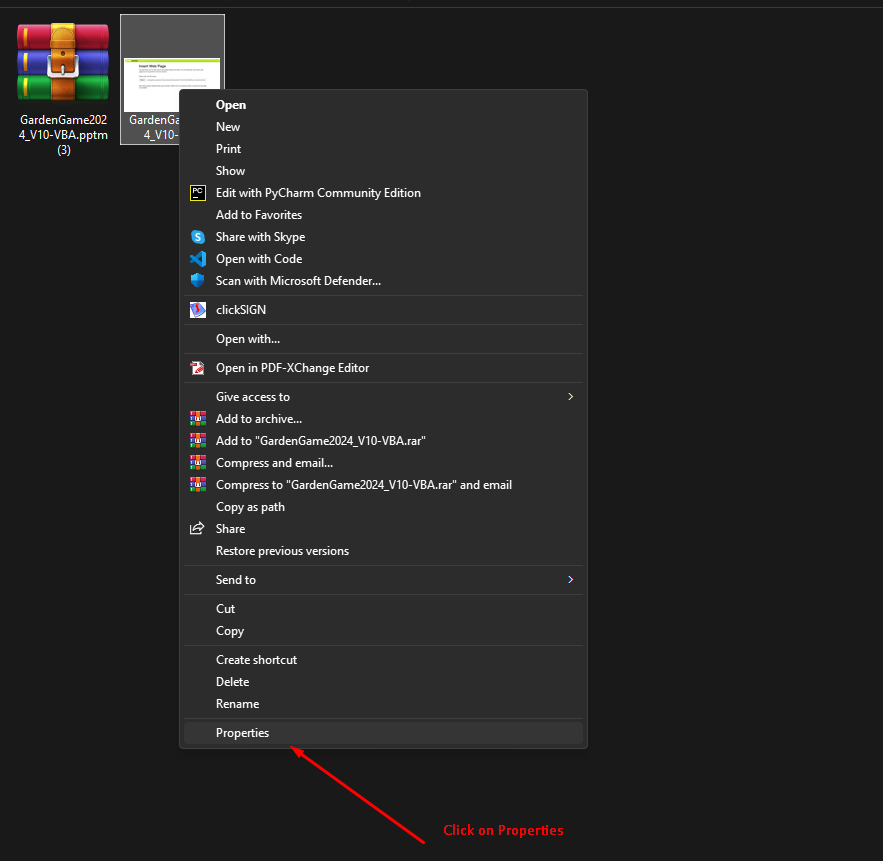
Last step the Unblock check and OK
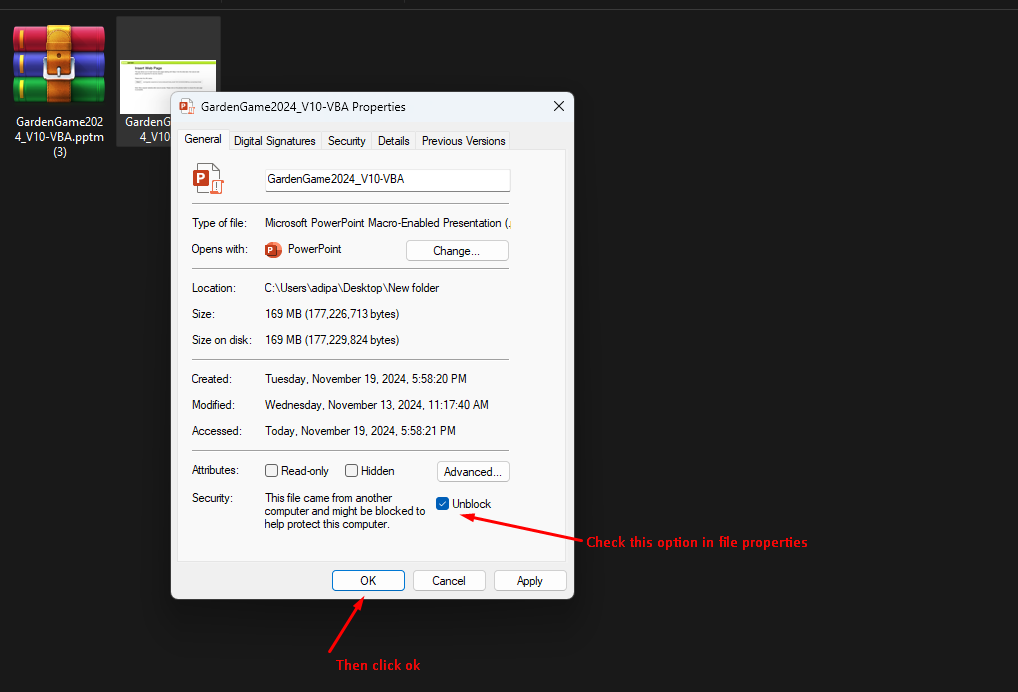
C. You need to prepare the Chrome browser with the 2 links above to switch from Presentation to the Scoreboard Team or Individual every time you have to.
Open 2 new tabs in Chrome Browser where you should put these 2 links:
- Individual Scoreboard: https://eventgarden.experience.live/scoreboard/index.php#/100134/434/quiz?token=hHR2g4h4&scalable&scoreboard&showAll=1&intervalTime=100000&slideShowIteration=0&slideShowDuration=50
- Team Scoreboard: https://eventgarden.experience.live/scoreboard/index.php#/100134/222222388/top-scores/team/
Once you have all of these settings arranged you can go to next phase and start the game.
2. Run The Game Show
Next steps are to switch from a screen to another with Alt + Tab (Windows) or Command + Tab (Mac). You can see below the main Powerpoint window will stay behind the 2 small windows which will appear on the screen - the second window where it is Individual Scoreboard will be by default selected so you can just release the buttons and will show that

And If you Individual Scoreboard and need to switch back to the Powerpoint presentation you should click again Alt + Tab (Windows) or Command + Tab (Mac) and automatically will open the 2 screens you have and the Powerpoint by default selected
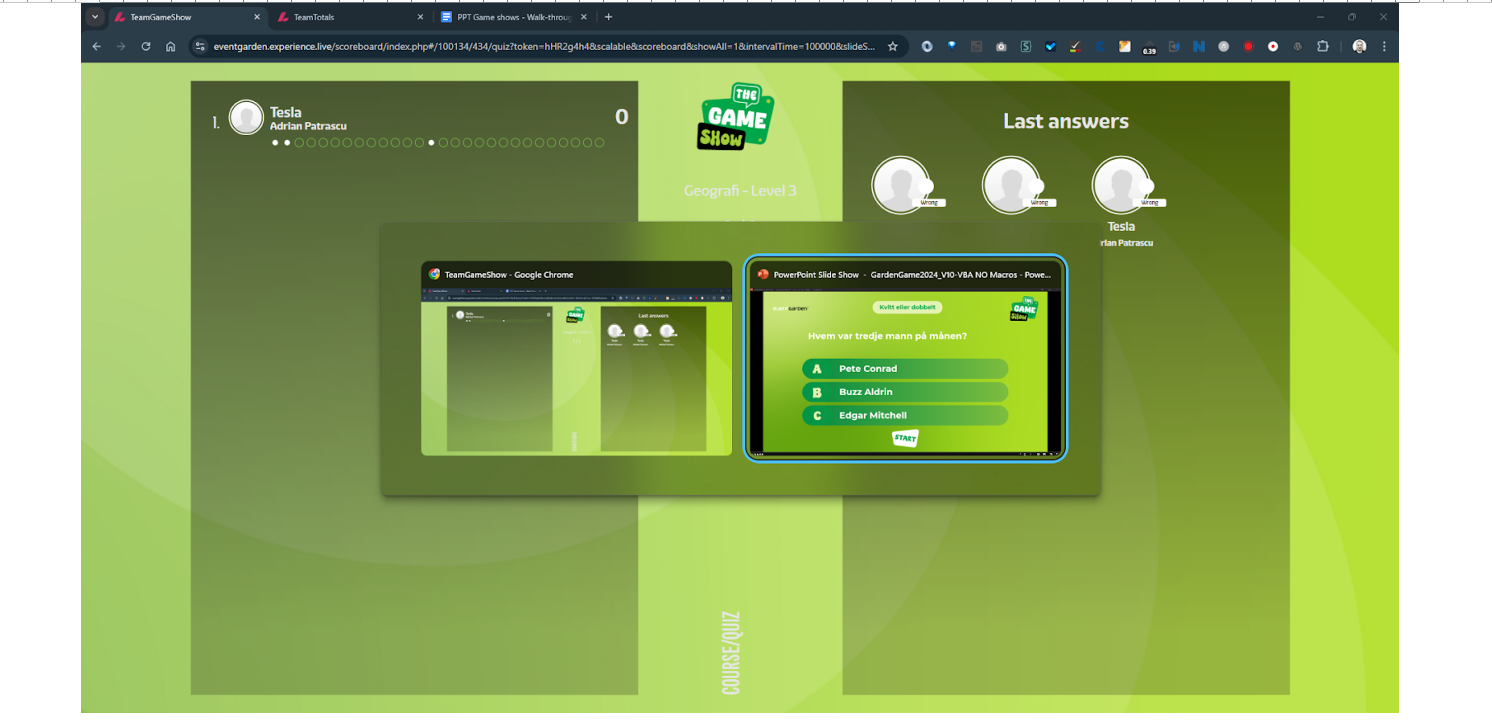
- Alt + Tab (Windows) or Command + Tab (Mac): Switch between applications quickly.
- We added also a the video here - unlisted - The Game control + Scoreboard in browser window: https://www.youtube.com/watch?v=f2QCgnq2drI