Duplicate a Template Event
In this tutorial, you’ll learn how to create a new event from a template using the Duplicate button.
In the Event Templates you can find usefull Events Pre-Built which can be duplicated so you can start faster and easily in our platform.
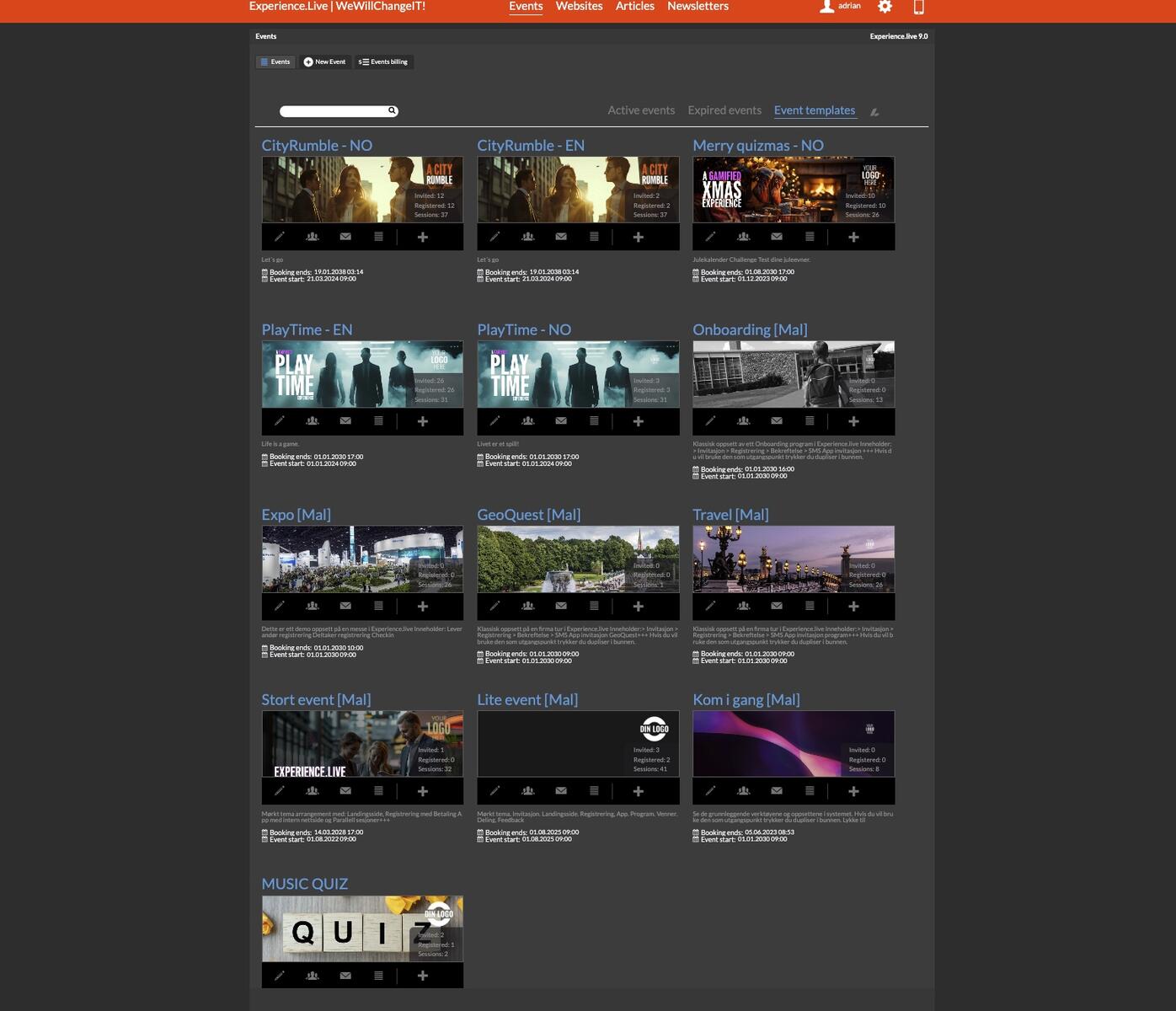
1. Navigate the Menus: At the top of the page, you’ll find three menu sections: Active Events, Expired Events, and Event Templates.
2. Select a Template: Click on the Event Templates tab. Choose the template you need—in this example, we’ll use the Onboarding template. Click the Duplicate button.
3. Confirm Duplication: A popup window will appear asking if you’re sure you want to duplicate the template. Click Yes.
4. Find the New Event: After confirming, go to the Active Events tab and search for “Onboarding” in the search field. You’ll also see a popup message confirming that the event has been duplicated.
5. Edit the New Event: Open the duplicated and you can see the number ID which shows you is a duplicated event.
The Event Template option is a powerful feature that allows you to create new events by duplicating existing templates. Just click the Duplicate button, confirm the action in the popup window, and then locate your duplicated event under the Active Events tab. Don’t forget to disable the Is Template option in the event settings to ensure your event is properly categorized.
We can add more Templates here and customize them upon the request.