Comment Tool
The comment module is used for the user interaction inside the events
By enabling module comments, users can comment agenda . Comment will be visible to all participants and there are no restrictions on what is printed. Users also have the option to "like" other people's comments. "Dislike" functionality can be turned off during Comments module that can be found in Session.
Comment settings are described below:
- Title - here users can set a comment title - which should not be too long because this name of the comment will reflected on the Comment button in the Session:
- Module type with 4 options to choose and act:
a. Default type - user can post videos or images in the comments
- here we have to control also some options we have below - Enable image upload with a limited number of images to upload once. This option is to avoid users to upload too many images in one go Ex. 100.
- this option will work togheter with: Enable image upload
- this option will work togheter with: Enable video upload ON / Video max size - a big number (the numbers displayed is in Kb) / Video maximum lenght (number is in seconds)
b. Chat type - this option will enable only the simple chat in comments page without possibility to upload any images
c. Image type - this option will enable only the image upload for the users with no text comments - they cannot upload videos at all - the icon of the comment button will a photo camera
- this option will work togheter with: Enable image upload
d. Video type - this option will enable only the video upload for the users with no text comments - they cannot upload images at all - the icon of the comment button will a photo camera
- this option will work togheter with: Enable video upload ON / Video max size - a big number (the numbers displayed is in Kb) / Video maximum lenght (number is in seconds) - Autoapprove ON - will allow comments to be posted without any event moderator / Autoapprove OFF - all the comments should be approved by a moderator
- Enable image upload ON/OFF - if this is off the user cannot post any comments with images in Dafault type or Image Type
- Image limit - here we can set a number which will reflect how many images can user post in one single comment
- Enable video upload ON/OFF - if this is off the user cannot post any comments with videos in Dafault type or Image Type
- Video max size - here the number is in kb so for instannce if an user will need to allow videos with 30MB only then he can check on Internet how much that means - https://www.gbmb.org/mb-to-kb
- Video maximum length - maximum lenght time for a video in seconds if a video is set to 30s users won't be for instance able to upload videos with 30s89ms - on the phones they cannot see exact time
- Comments delete mode:
- None - cannot delete comments you posted
- Hide comments & keep replies
- Delete comments & replies - Commens limit - this will define how many comments can an user place - if it is 0 here - default value - an user can post as many as he want - if we have 1 or 2 then the user can post only 1 comment or 2 comments
Administrators monitor and delete inappropriate comments during engagement → Dashboard