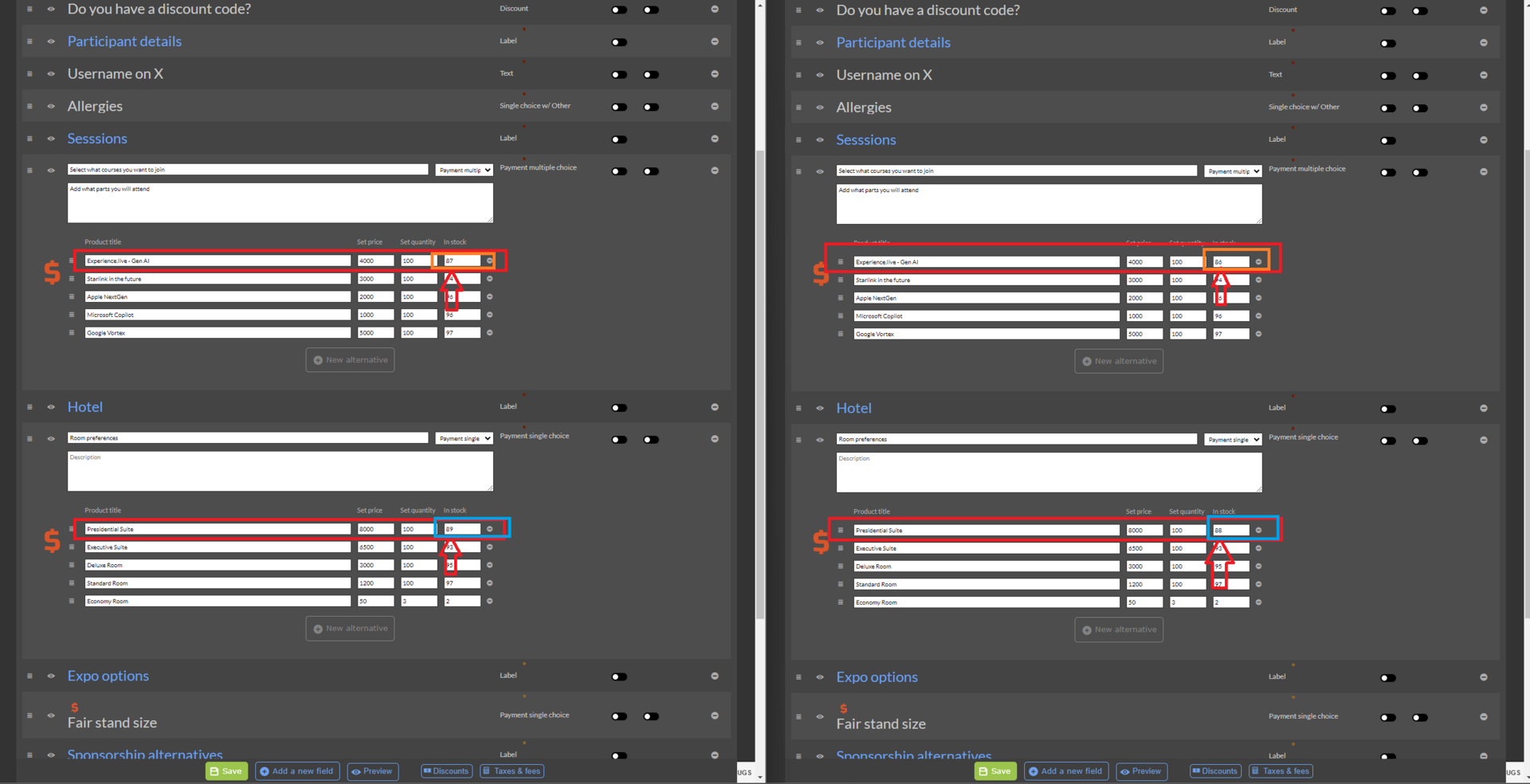Discounts
Discount set-up for an event
In our platform on the product prices we can set-up 2 type of discounts,:
- Discount based on time with no code required.
- Discount based on a voucher code.
Before we set-up these discounts we need to be sure that our event has the Payment enabled as shown in this article Here and in the registration form we have payment products and discount fields setup too like is shown below.
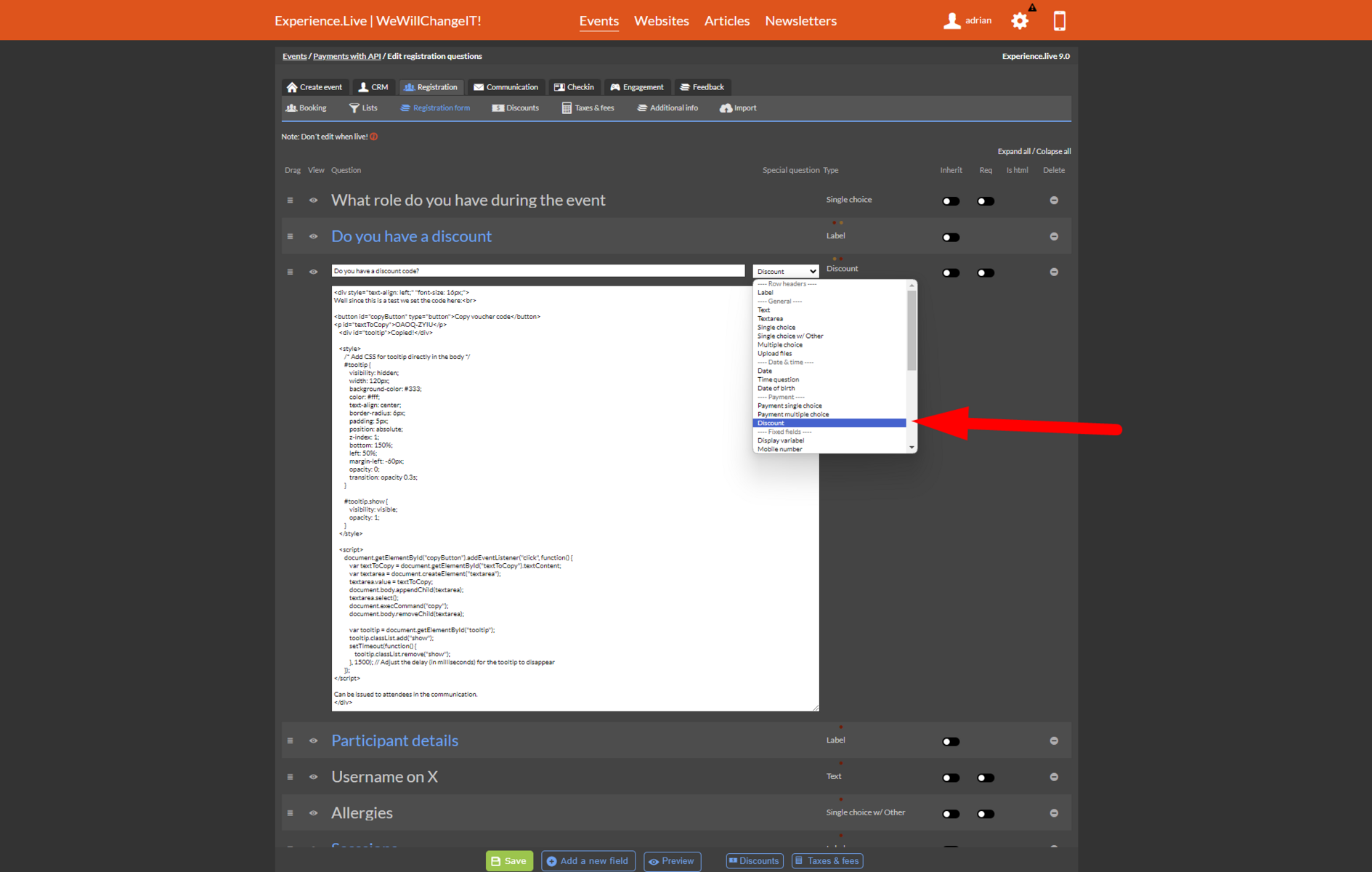
After we have all of these arranged we can go in the Discount tabs where we can set up 2 kind of discounts:
1. Time based discount - we can set up a discount with an ending time period in this case below the Early bird discount. We have to focus on adding details on all the fields shown here:
Left Side
- Title of this discount - it will be seen in frontend
- Teaser text
- Start date - we have to set this when will start this
- End date - end of discount
- Discount quantity - cannot be more discounts when the number will be reached
- Quantity used - a number which will show us how many discount were used
- Discount code - this field should be empty for the based time discount
Right Side
- Discount field - it should be a number
- Calculate in: - it could be be percent or a fixed amount
- Button: Set discount on all - set the same value to all products
- Button: Set discount type on all - set the same type value (percent or fixed amount) to all products - The product list with discount applied to each (after we saved the page). We can here decide to set different amount and type of discount for some products
- The product list with discount applied to each (after we saved the page). We can here decide to set different amount and type of discount for some products
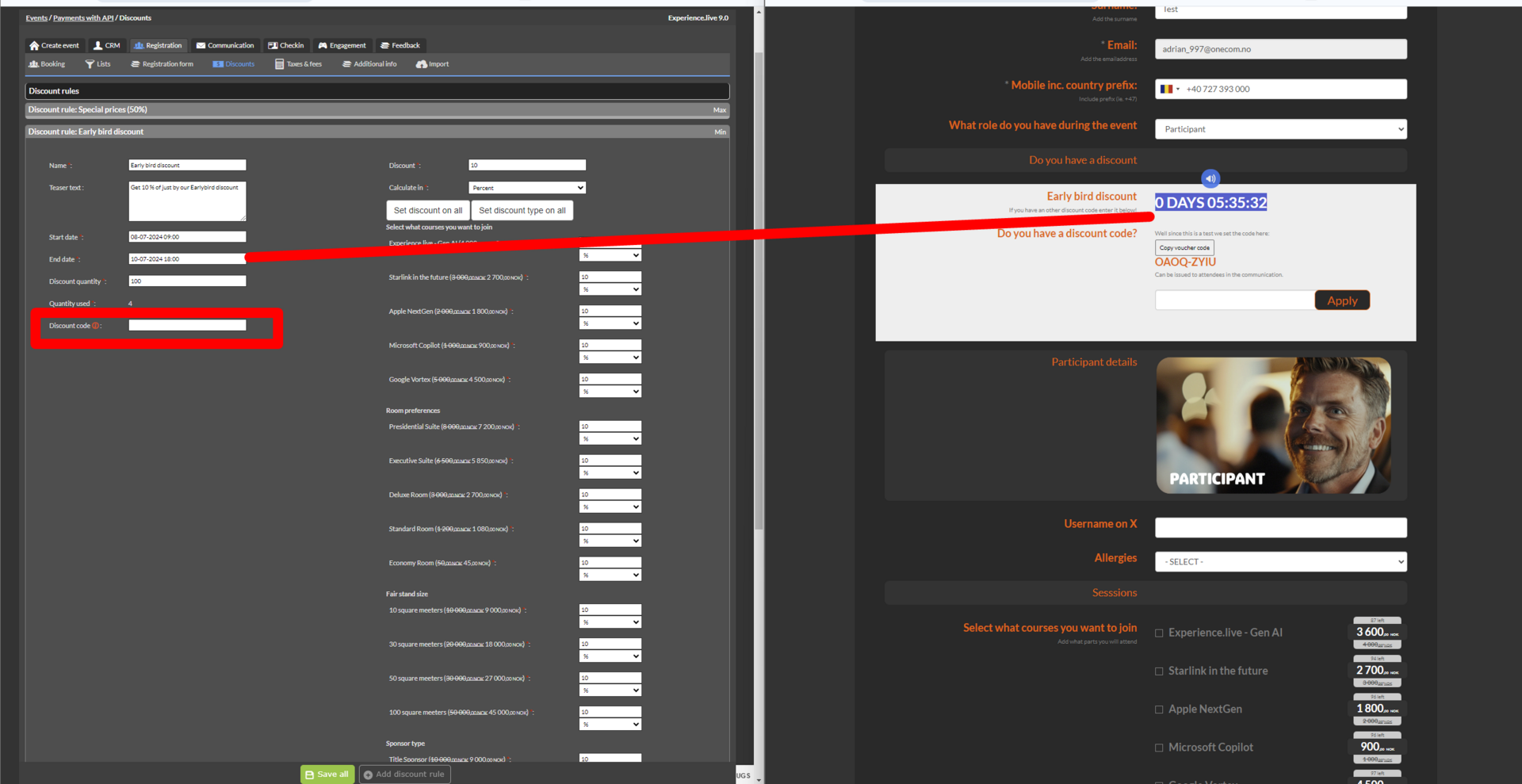
Everytime a Time Based discount will be used we will see the adjusted quantity in the Left side - here in our case 4 in the left side Before the purchase of product and After the user bought the product - 5
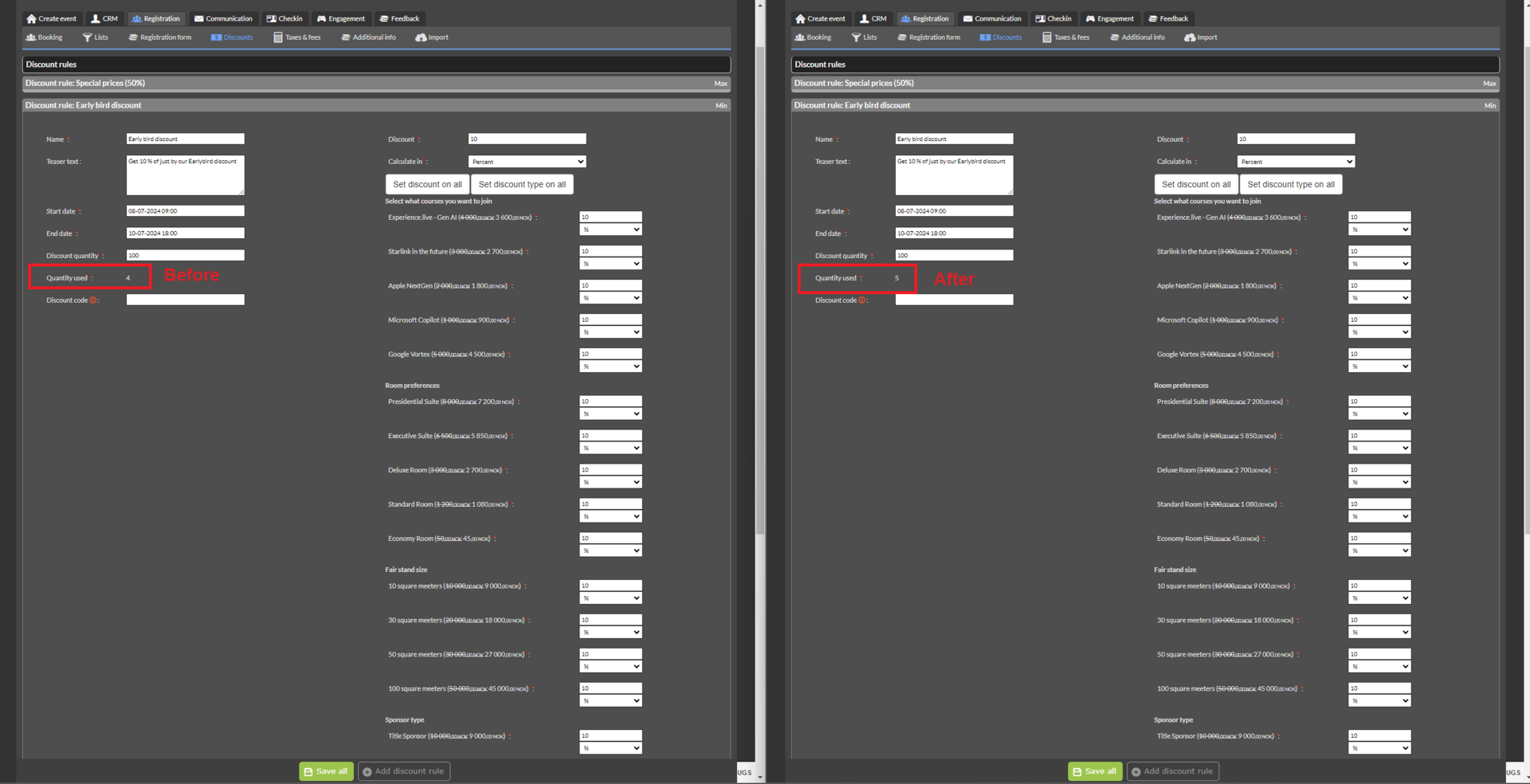
2. Code based discount - we can have a discount based on a promotional code.
Left Side
- Title of this discount - it will be seen in frontend
- Teaser text
- Start date - we have to set this when will start this
- End date - end of discount
- Discount quantity - cannot be more discounts when the number will be reached
- Quantity used - a number which will show us how many discount were used
- Discount code - this field should be a code which users will use it in the registration form
Right Side
- Discount field - it should be a number
- Calculate in: - it could be be percent or a fixed amount
- Button: Set discount on all - set the same value to all products
- Button: Set discount type on all - set the same type value (percent or fixed amount) to all products - The product list with discount applied to each (after we saved the page). We can here decide to set different amount and type of discount for some products
- The product list with discount applied to each (after we saved the page). We can here decide to set different amount and type of discount for some products
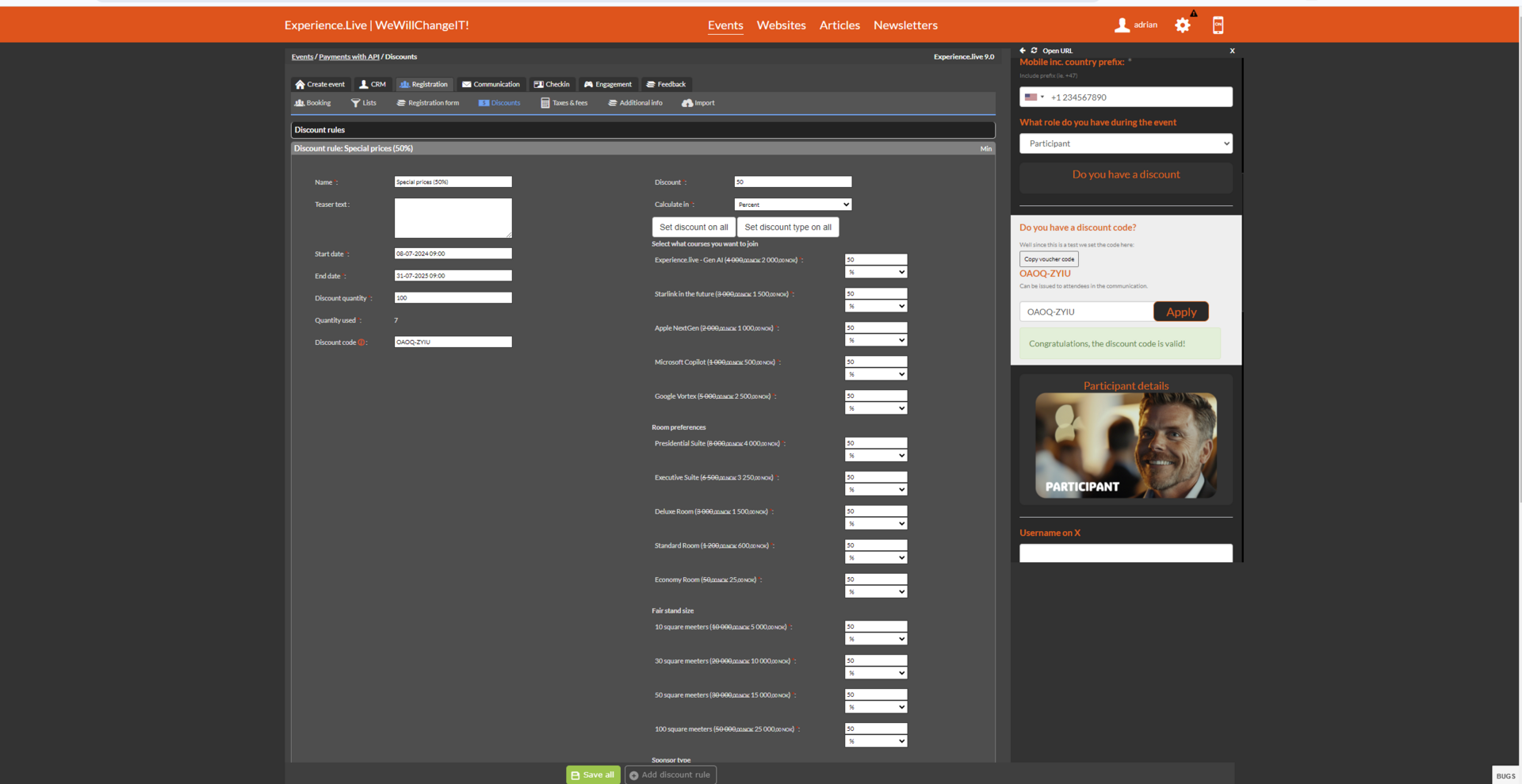
Everytime a Code (voucher) Based discount will be used we will see the adjusted quantity in the Left side - here in our case 7 in the left side Before the purchase of product and After the user bought the product - 8
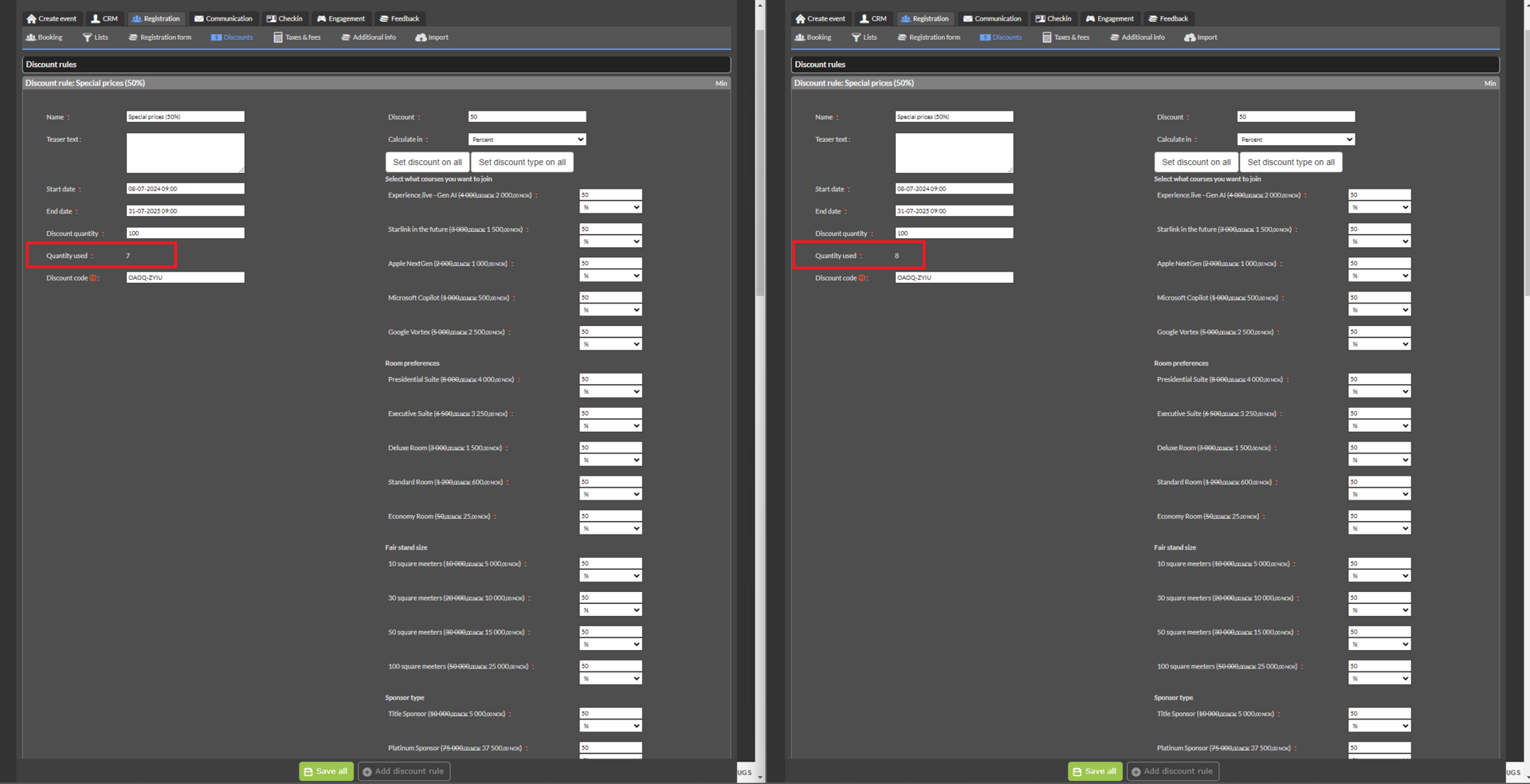
Lastly we can chek too the products stock - if this is aligned with the purchase and discount. In the left screen we can see the product number before the user purchase and in the right side we can see the quantity adjusted.