Forms - Feedback
You can fill out the questions you want feedback on after the event is completed. The form is sent out on e-mail/SMS, giving participants the opportunity to share their impressions of your event with you. Whether there will be multiple answers, text answers or simple choice, select the organizer.
Creating a feedback form is easy and you can add as many fields as you want. The feedback form are usually sent out after an event directly to the partcipants.
Go to Communication - List event - edit your event - Formbuilder - Registration.
To create a form from an earlier registration select the event and import the registration form.
To create a new registration form press "New question".
Question: The label or options in a drop down list
Required: Mandatory field
Type: Field type to show in registration form
- Text: Standard textfield to add text
- Date: Date field
- Time: hh:mm
- Label: Textfield to seperate form fields
- Single choice: Drop down field with several options
- Multiple choice: Check box with several options
- Single choice from archive: Select data from database
- Multiple choice from archive: Select data from database
Answer alternative: Add additional optional fields for single or multiple choice.
Toggle Alternative: View options for single or multiple choice.
To send out a feedback form go to the Communication tab and add the feedback form link from the merge fields.
Go to Communication >List Events >Choose your event >Formsbuilder >Feedback Tab
Here you'll have several fields to use:
1. Question - you add your questions
2. Required - if you choose this - participants will need to answer these questions in order to submit feedback
3. Type of question:
• Text
• Textarea
• Date
• Time
• Label
• Single choice
• Multiple choice
• Single choice from archive
• Multiple choice from archive
• Items with payment single choice
• Items with payment multiple choice
4. Answer alternative
5. Toogle alternative
6. Delete
7. Save Registration - if you want to save your registrations questions/usage everytime you added questions on this page
8. New questions - you can add more question fields to your feedback event
9. Preview Question - you can see how the Feedback Front page will look and work