Communication setup
Once users are linked to the event, they can receive information sent by the organizer via e-mail or sms. Both forms of communication have the same type of setup (tabs) for easy of use. The purpose of the tab-setup, is to have an automated filtering of users so that e-mail/SMSs are sent based on how the booking process is going.
Go to Communication >List Events >Your Event >Edit Event >Communication Tab >E-mail-/SMS-tabs
Here you'll find same fields for e-mail and SMS as shown below:
1. E-mail/SMS Invitation - In this image sent invitations to participants in the event. Tab displays the number of participants who have received invitation.
2. E-mail/SMS Reminder - In this image sent reminders to those who have not registered their participation in the event. Tab displays the number of participants who have received reminders.
3. E-mail/SMS Confirmation - in this image an automatic confirmation template is sent to those who have signed up for the event. Tab displays the number of participants who have received confirmation. NB: Confirmation e-mail must be activated in Details (your event set-up section).
4. E-mail/SMS Registered - In this image you can send e-mail/SMS to users who have registered for the event. Tab displays the number of participants who sign up at the event.
5. E-mail/SMS All (event users) - In this image you can send e-mail/SMS to all users who have been associated with the event. Tab displays the total number of participants that are associated with the event.
6. E-mail/SMS Not registered - In this image you can send e-mail/SMS to all users who have not signed up for the event. Tab displays the total number who have not signed up for the event.
7. E-mail/SMS Feedback confirmation - In this image automatic confirmation template can be sent to those who have answered the feedback form. Tab displays the number of participants who have received confirmation. NB: Confirmation e-mail must be activated in the in Details (your event set-up section).