The Trivia Engine
This is an article to show how to run The Trivia engine on PC
We have the The Trivia games on our Platform and all the games kept inside a room can be manipulated through Microsoft Power Point presentation delivered by our team.
So in order to start each quiz game you'll need to download the file and open it to present on a big screen for the players. The game will be structured on different levels and on each item on these level you'll find the Start button / Repeat button / Home button.
Preparation before the game:
- ensure you have the room for the game
- the room should have a big TV screen or a projector with a speaker to display on a chart - you have to prepare cables to connect you laptop to these devices
- you need your laptop Windows or MAC machine with a Microsoft PowerPoint installed
Preparation of your computer:
You will get a download link from Google Drive with the PowerPoint file:
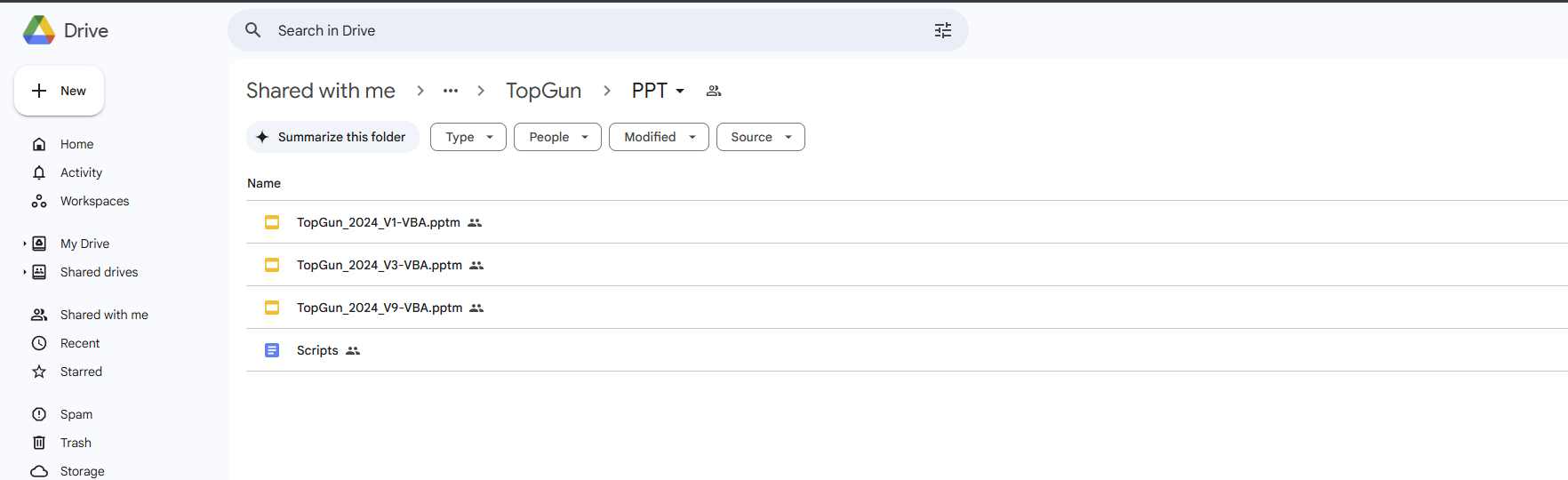
You have to download the file and follow the steps below:
To enable VBScript support for PowerPoint on a PC (specifically for Microsoft PowerPoint in Office 24.11 or similar versions), you need to adjust settings to allow macros and scripts, as VBScript works within VBA (Visual Basic for Applications). Follow these steps:
Step 1: Enable Macros in PowerPoint
1. Open PowerPoint.
2. Go to File → Options.
3. Select Trust Center from the sidebar.
4. Click Trust Center Settings.
5. Navigate to Macro Settings and choose:
• Enable all macros (not recommended for long-term use).
• Optionally, check Trust access to the VBA project object model if your script interacts with VBA objects.
6. Click OK to save changes.
Step 2: Enable the Developer Tab
1. Open PowerPoint.
2. Go to File → Options → Customize Ribbon.
3. Under Main Tabs, check the box for Developer.
4. Click OK.
The Game Presentation and Controllers:
You open the file and you will see the slides in the left and 1st slide opened - which is the Hello Players slide:
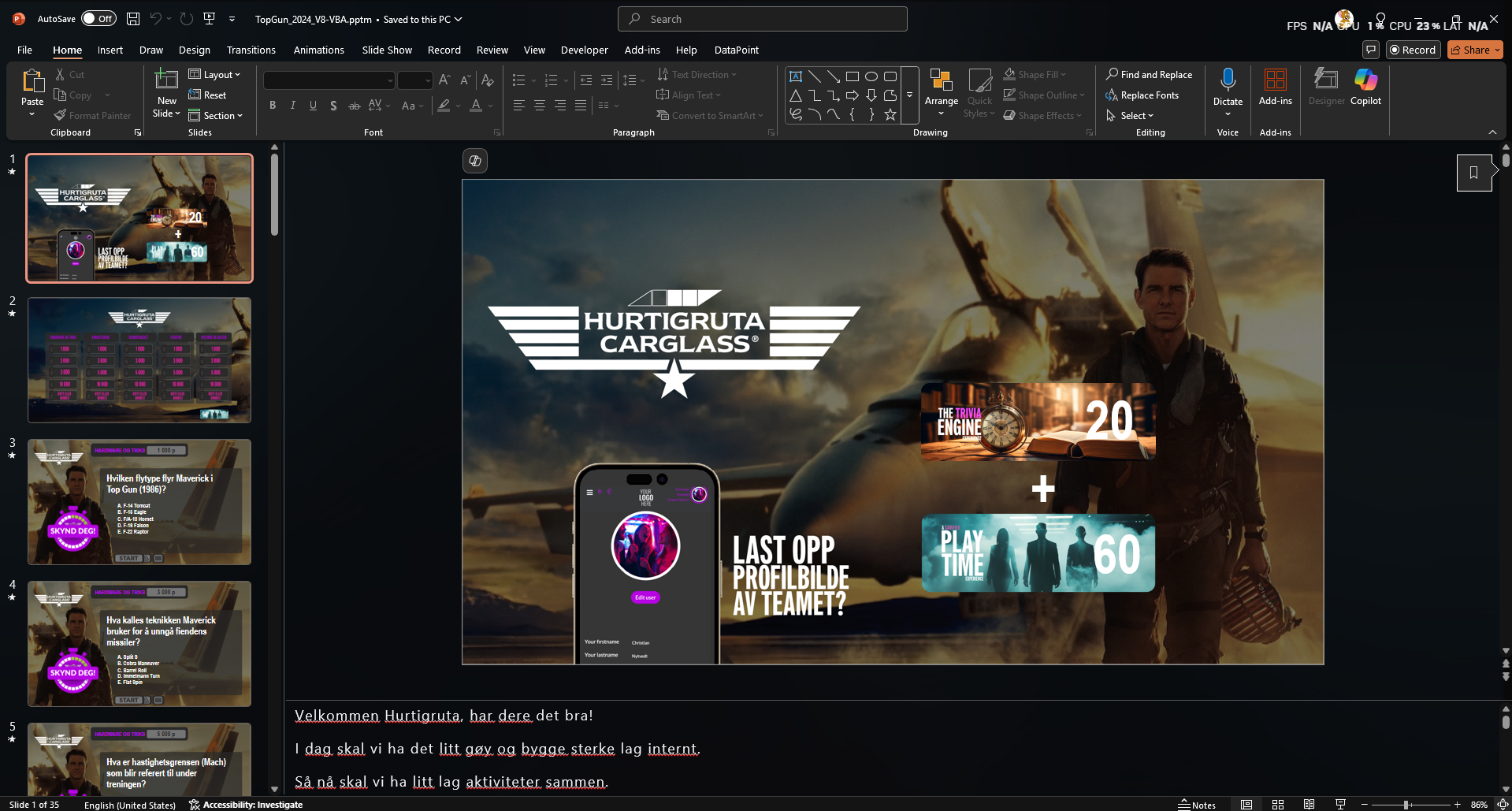
Next step is to click on the "Run in presentation mode button" and the Hello Players slide will go in full screen - like shown below:
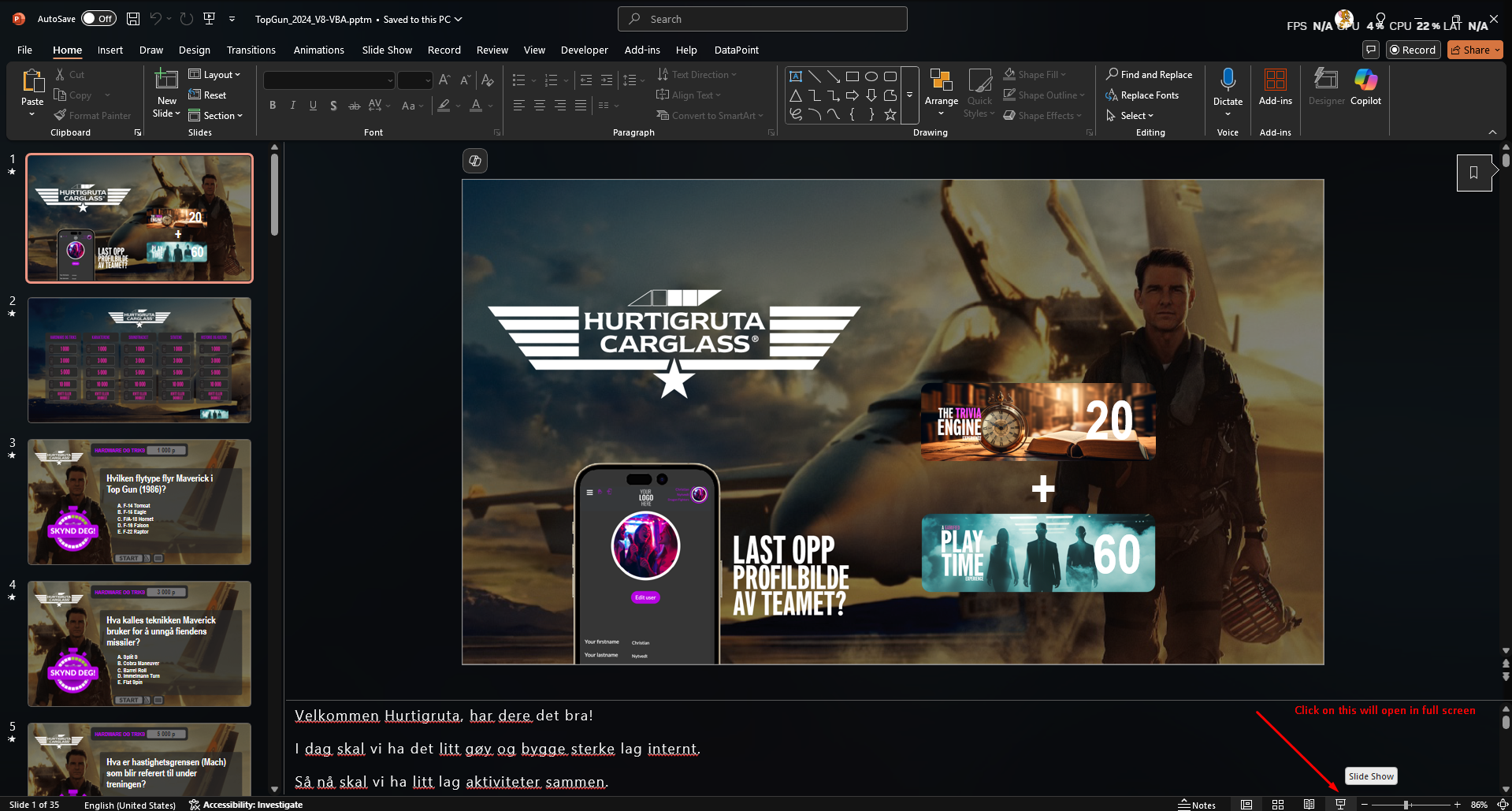
And you will see this:
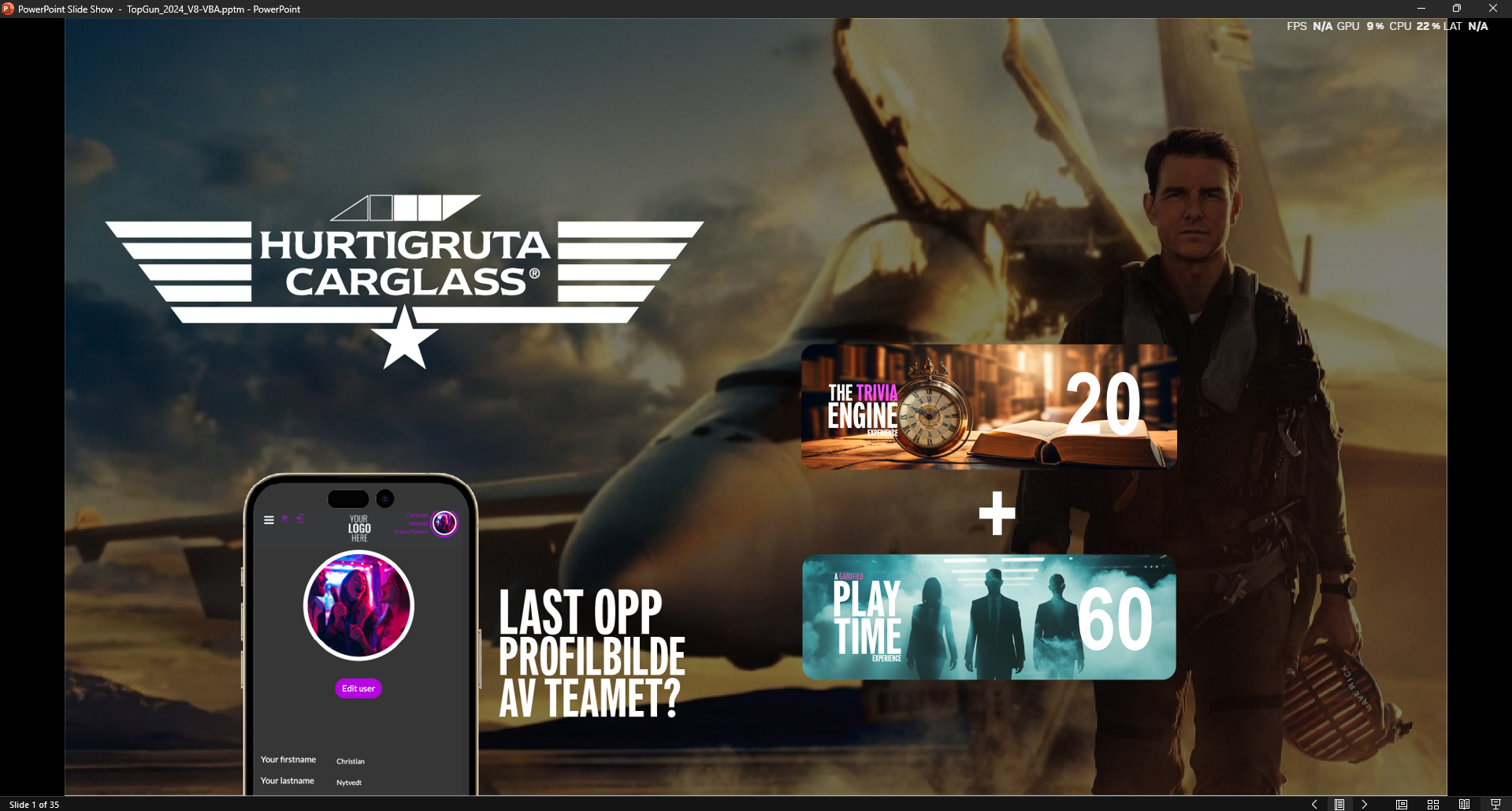
Now if you are in this step you can run the game pressing the space button on keyboard and you will jump to the next step where you have the summary view of the Game Levels and the intro song:
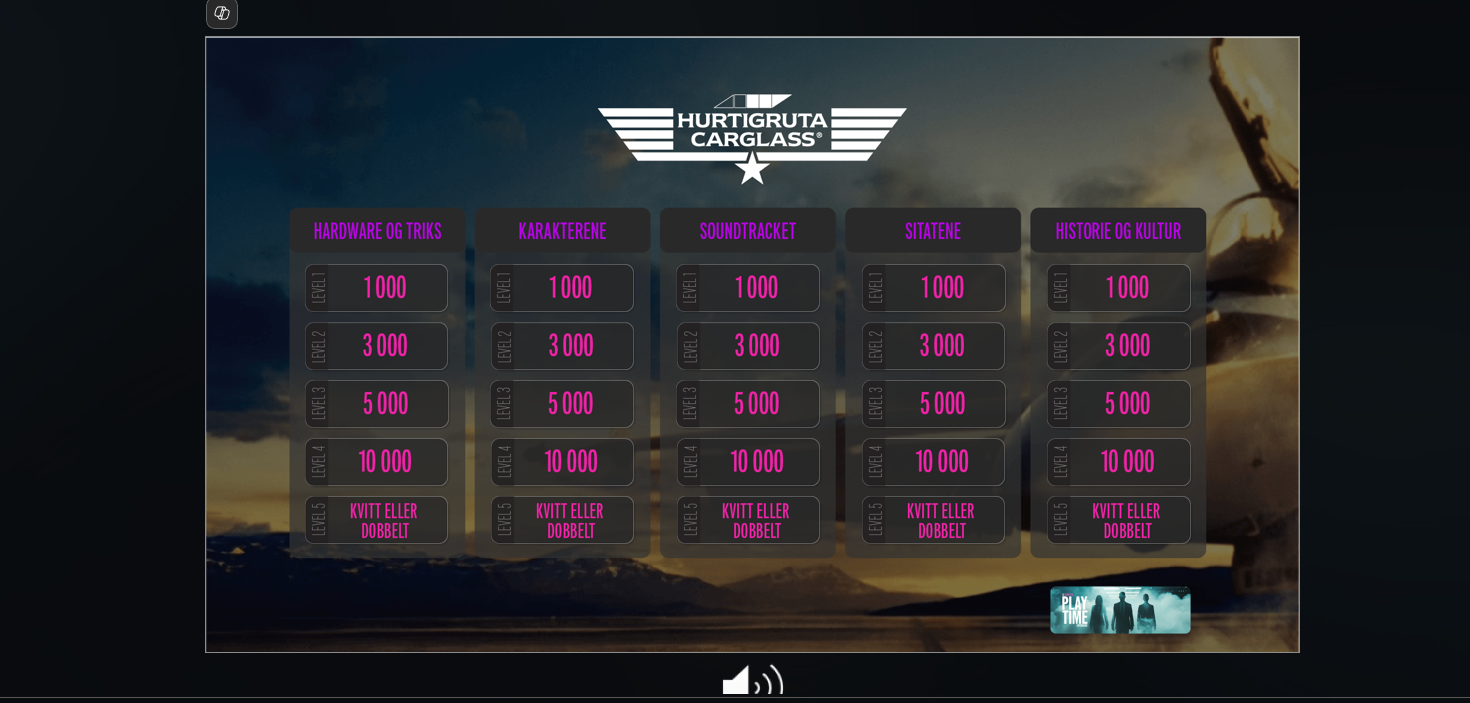
In this step you can start the game by pressing "Space" key or direct on the small thumbnail and it will open the first task:
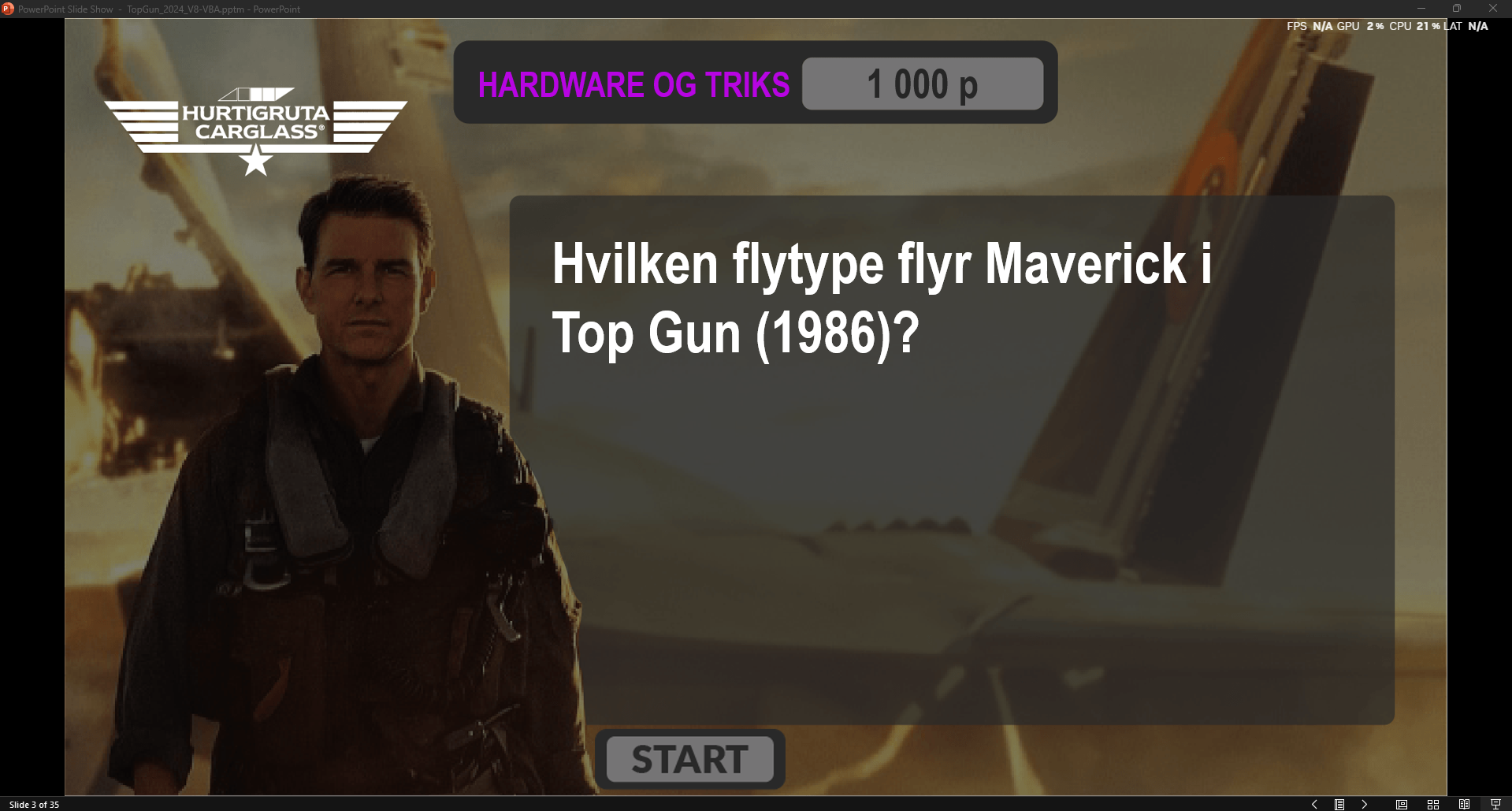
Start button - once is clicked all the logged users with the Gamification app opened on their Android/IOS devices will see each quiz will start on their screen so they can play. So the main condition to work is ALL THE GAME PLAYERS MUST HAVE THE APP OPENED
Repeat button (the arrow in a circle) - they are situation when some users did not have the app opened or they were responded to a phonecall/message in different app. Clicking this Repeat button will make the game work for them too while they are in the Gamification so they can keep up with the other users who already play the game level
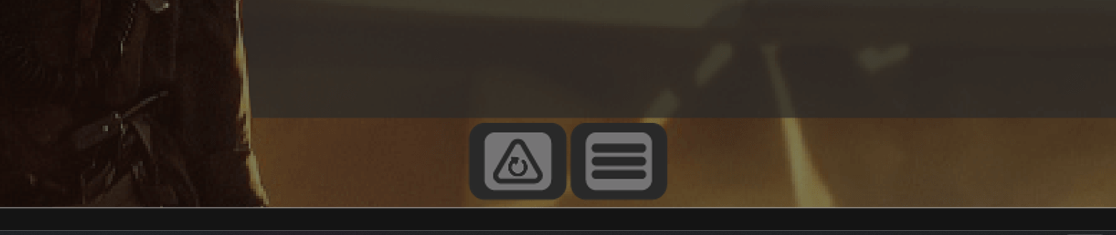
Home button (3 horizontal lines like a burger menu) - this is to return back home where we have the overview of the game