Starting a demo from a template
a. Register an user
b. Instal the app and login in the app
c. Checkin in the event based on QR code from the app
d. Participate on session modules from agenda
e. Q&A open discussion on Scoreboard screen.
f. Answer to feedback form in the end
Here you can see how you can start an event from a template full with different Sessions based on some themes: Travel, Onboarding, Short event
A small scenario is to register an user (himself) or by importing with an excel file in the backend. The user will attend to the event and it will be scanned in the entrance with an APP or with a Scanner Gun. The user will get in advance a QR code link by SMS / EMAIL or by notification on the phone.
After the user is checked in, a notificaton will be sent automaticatelly and he can go around to participate to the event sessions which can contain - quizes / seeker game / vote and rating / a map with interest points. Different comments/questions modules for Q&A at the end of the event.
Open discussion will occur at the end of the event and all what happened in the event will be displayed in a Scoreboard screen.
At the end of the day a Feedback email will be sent so the user can add his thoughts on the event.
How to build the interface for this scenario - story:
1. You need to access this link to go to the where you can see the below list templates: https://YOURDOMAIN.experience.live/index.php/website/render/2/124/admin/listevents?type=templates
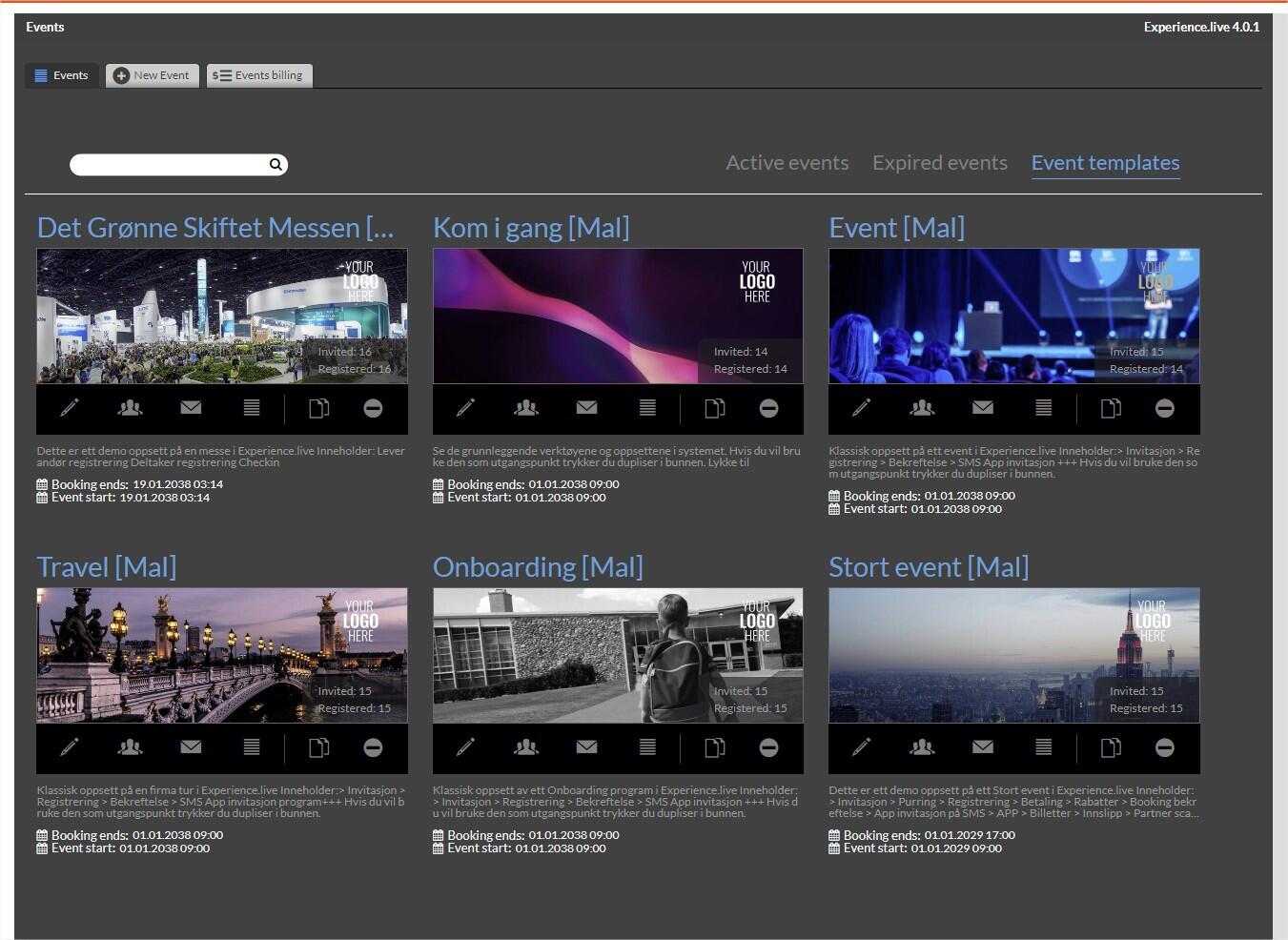
2. Let's take as an example Event [Mal] from the list and we start to adjust the dates as we need it:
a. If we need to make the event available in the IOS/Android apps we have to check if this App listing option is checked here in Edit event Settings / Advanced Settings: https://YOURDOMAIN.experience.live/index.php/website/render/2/2002/admin/gamification~gsettingsedit/?eid=100004
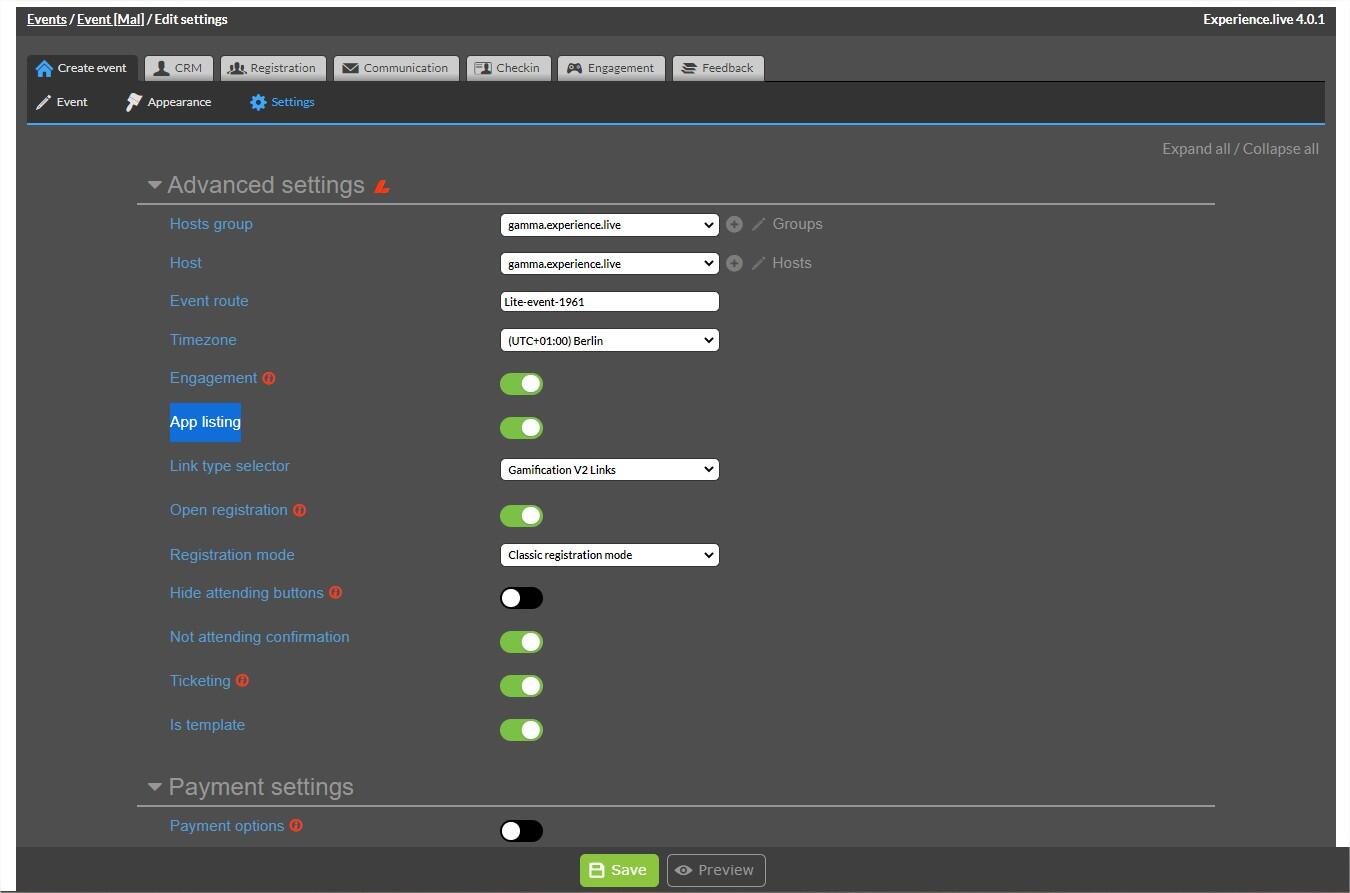
- this option will make available the app in the App Listing and will make available the 4 character token to login inside Gamification without email and password:
- App Listing in the app will show the Event if you use the search field - this will be completed by adding email and password to login inside:
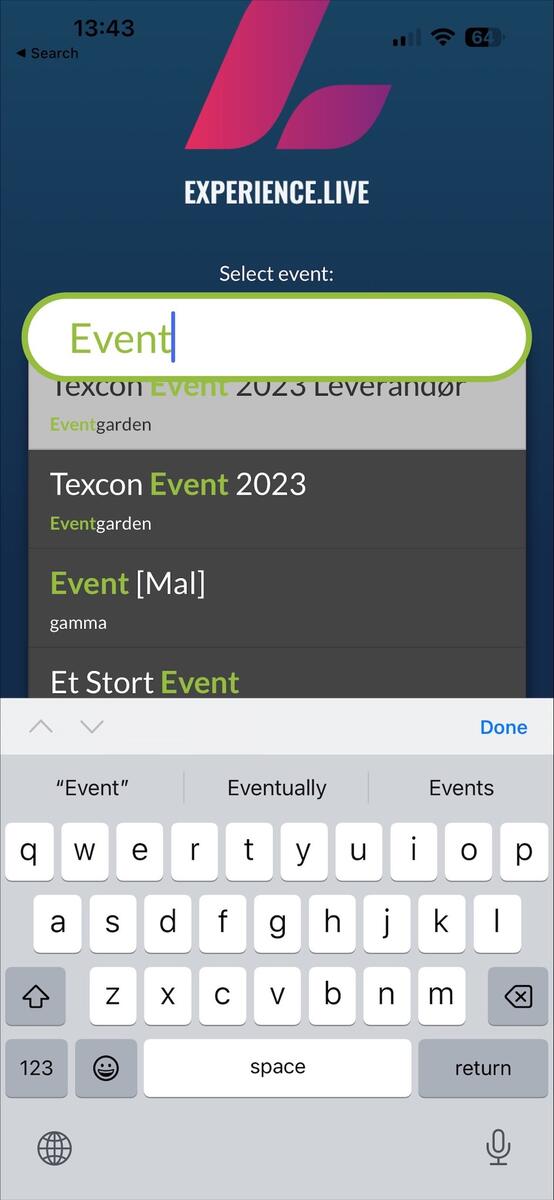
- Token Login 4 characters will just take to to the session - without choosing the event from dropdown and insert the email and password
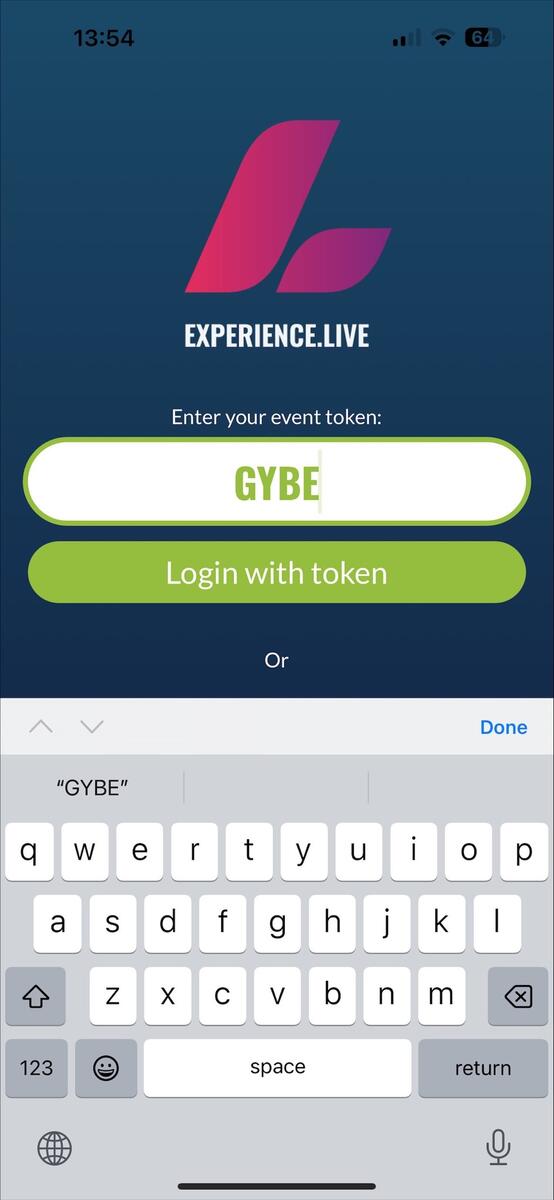
3. Other things to check is the event start date / end date - booking start date / end date- - other things can be the language of the event / teasersite / company personal details - logo / email / phone number
- All of these can be changed in Create Event - Event tab: https://YOURDOMAIN.experience.live/index.php/website/render/2/124/admin/editevent/100004

- 4. A follwing step will be to get the users inside by invitation or by importing in database:
- a. We take this user with an IPHONE - adrian_IPHONE@onecom.no / +40727393000
- - we can send him a link to register in the event like this: https://YOURDOMAIN.experience.live/index.php/website/render/0/125/basic/register/register/100004
- - the user needs to open the link and fill the data's in the 2 screens which will open:
- - first screen will contain name/surname/email/phone - can be shorter only with email/phone:
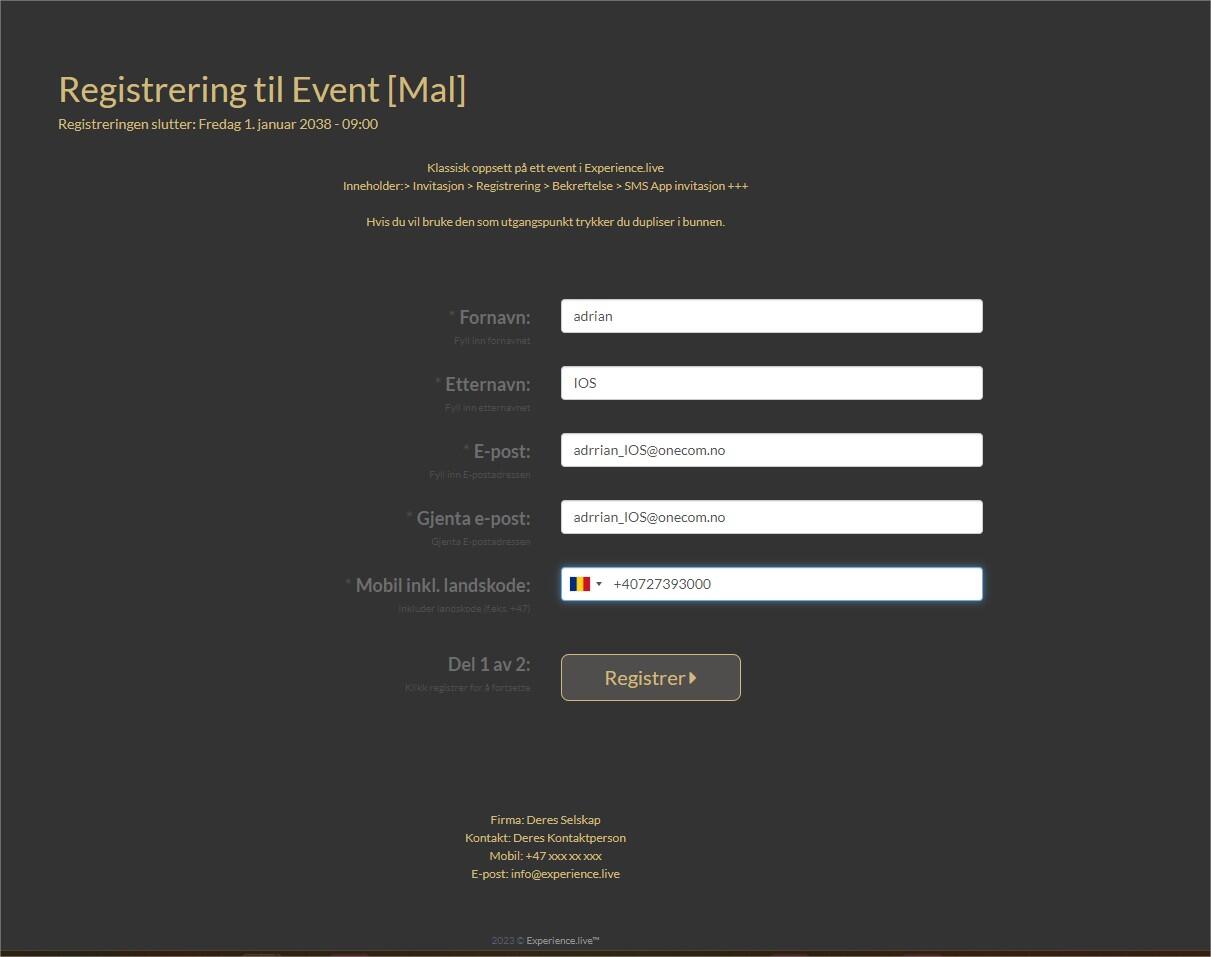
- - second screen to add more details: company details / role / allergies - once is submitted will get an sms or email - if you want this:

- - last step is 3rd window where user gets a confirmation hes registered:
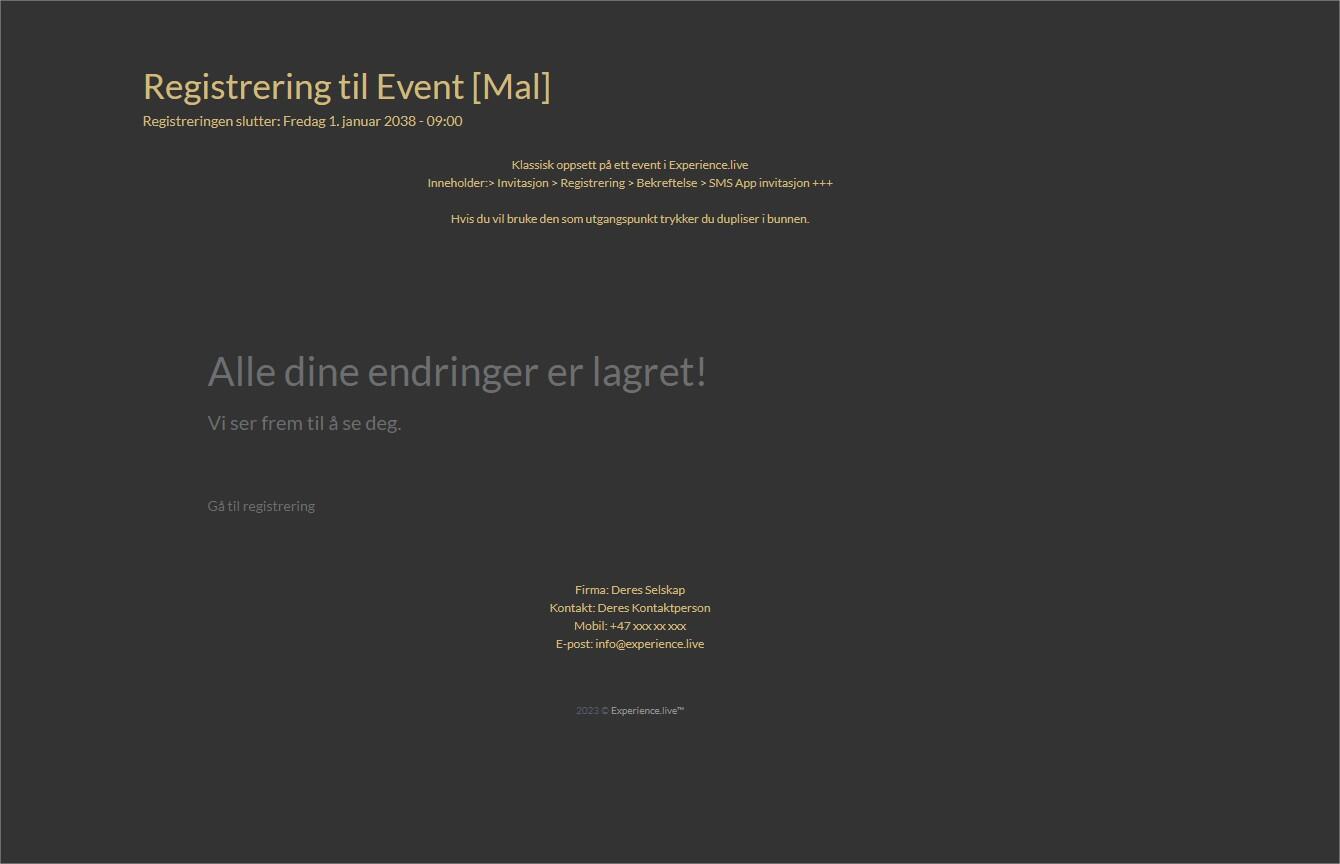
- b. Another way to register an user on his behalf or a list of users is by importing with excel file in the event database - we'll use another users adrian_android@onecom.no / +40787614040 : https://YOURDOMAIN.experience.live/index.php/website/render/2/124/admin/viewbookings/100004

- - download file option here and add the user and last user - we can clean the list before importing back in the event

- - cleaning the file and keep the last user we need to upload:
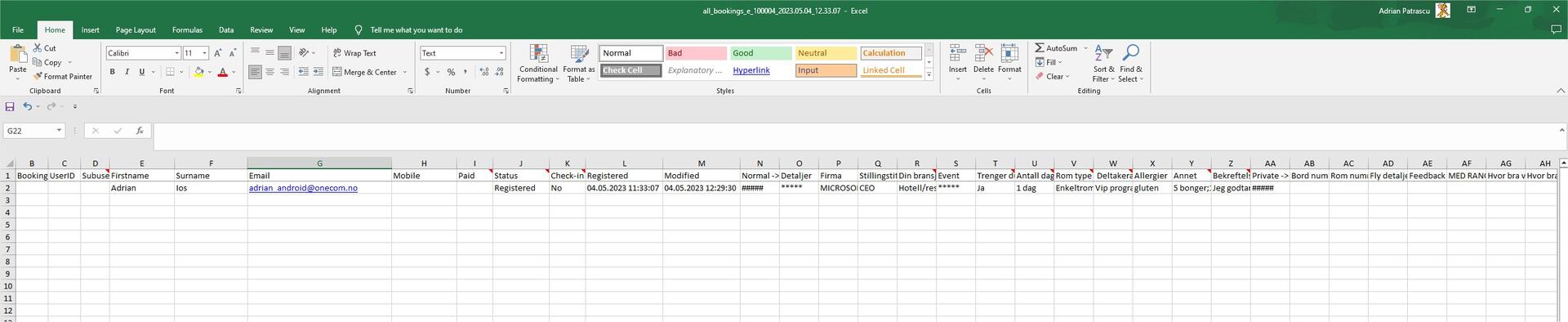
- - we save the file and we use this upload function where we can insert the user by excel:
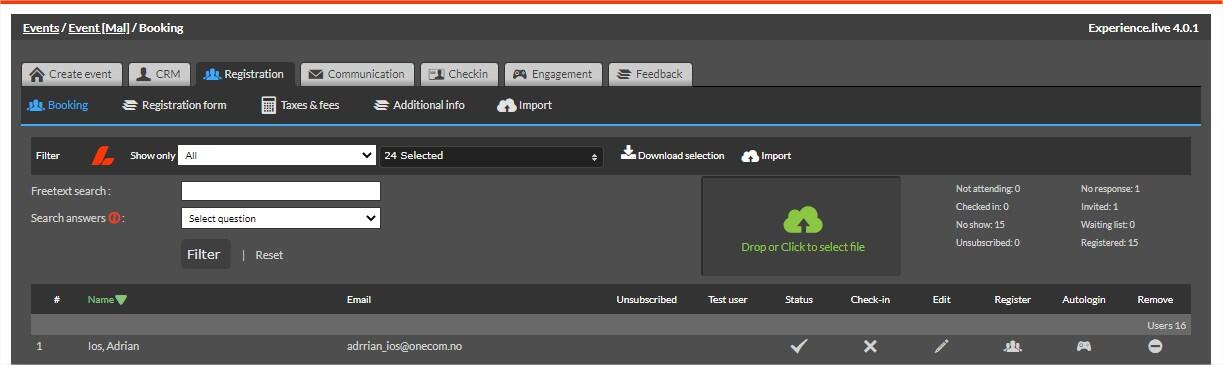
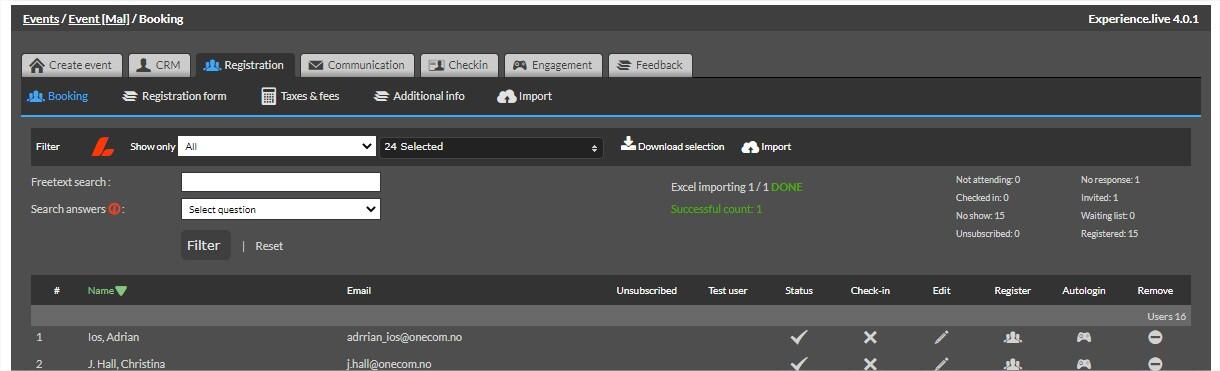
- 5. The following step is to get the users in the event and scan them in the entrance. Since we have them in the system is easy to send them communication to make the participate to the event.
- a. adrian_ios - we'll send an SMS with QR code to scan in the entry - and we can do it from here by email or by SMS:
- https://YOURDOMAIN.experience.live/index.php/website/render/2/124/admin/writeeventemail/100004/4
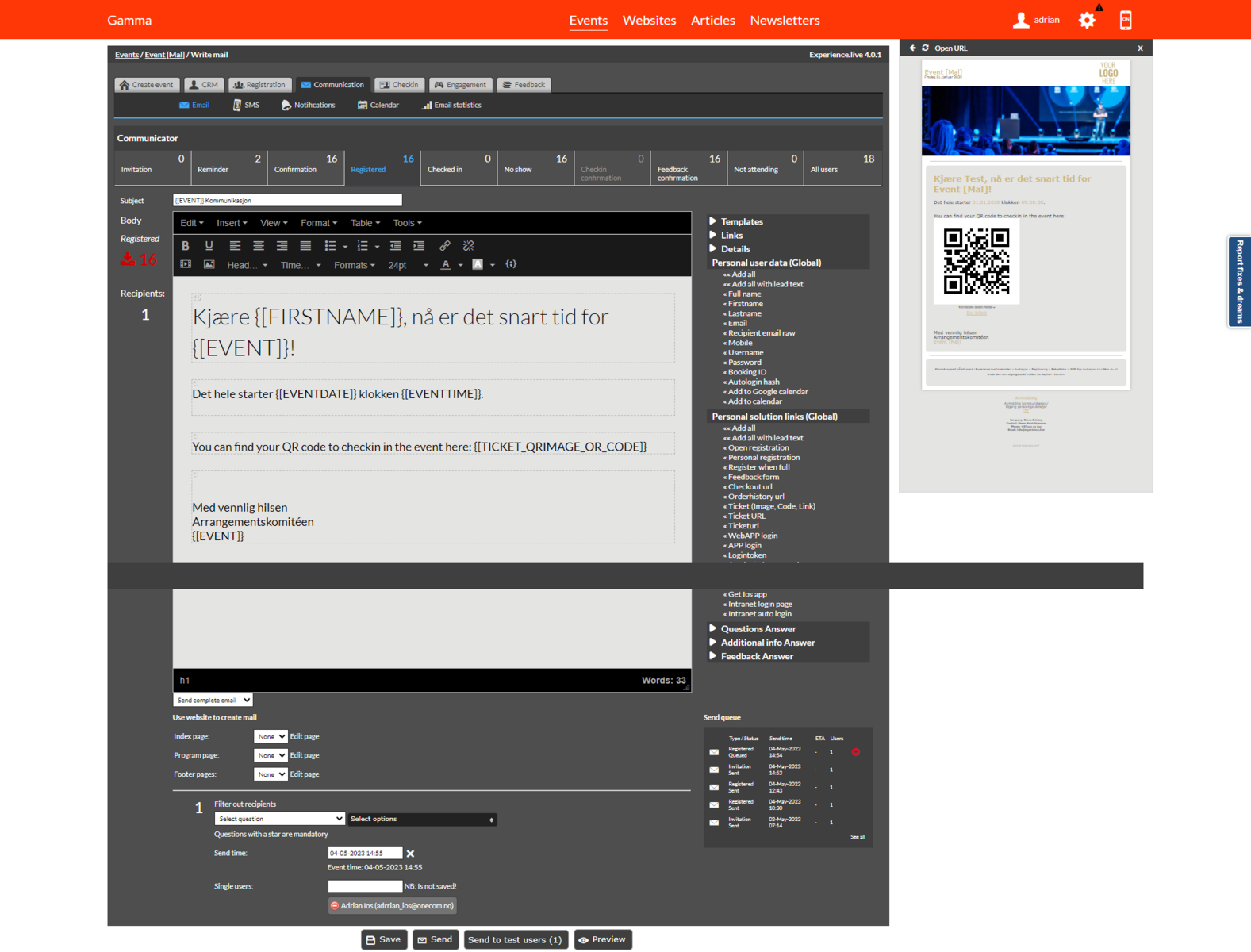
- - and the email will be like this:

- b. adrian_android will get a sms to a landing page where he can download the app and insert the login token so he can show the QR code directly from the app: